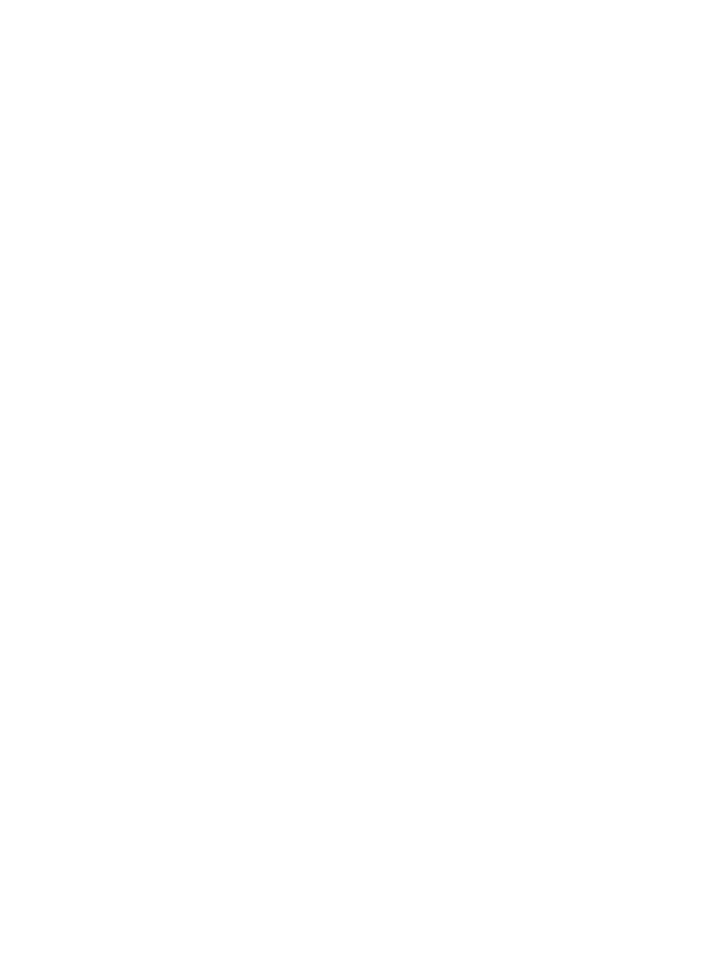
Scan to an application
Follow these steps if your HP all-in-one is directly connected to a computer through a
USB cable.
You can scan originals placed on the glass directly from the control panel.
User Guide
45
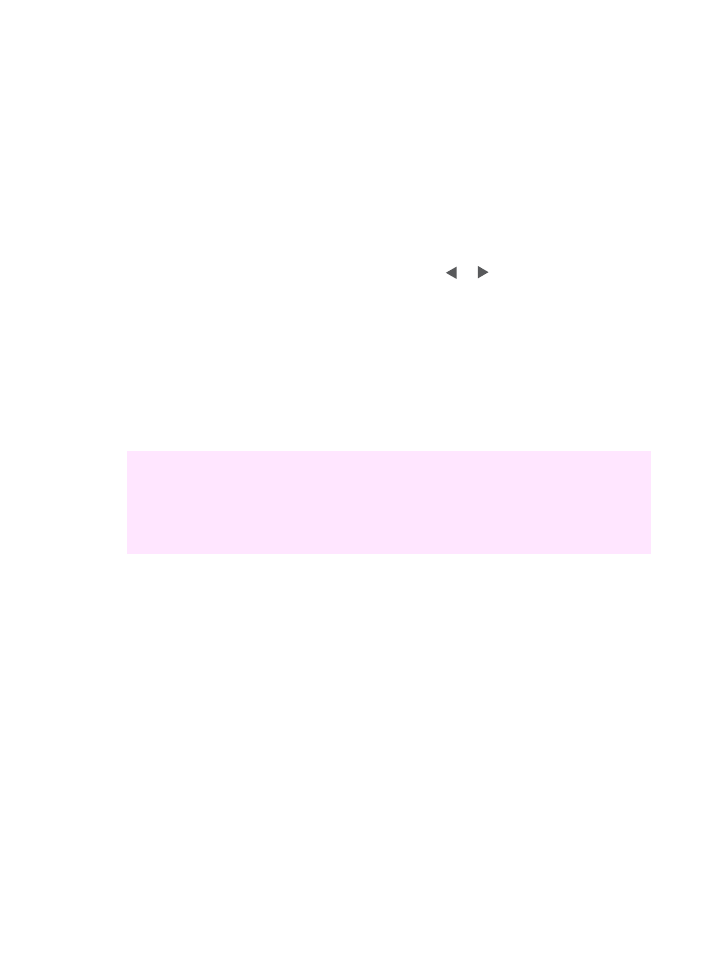
Note
The menus shown in this section may vary in content depending on your
computer's operating system and which applications you set up as scan destinations
in the HP Image Zone.
To send a scan to an application
1
Load your original face down in the right front corner of the glass.
2
In the Scan area, press the
Scan To
button.
The
Scan To
menu appears, listing destinations, including applications, for
anything you scan. The default destination is whichever one you selected the last
time you used this menu. You designate which applications and other
destinations appear on the
Scan To
menu by using the HP Image Zone on your
computer.
3
To select an application to receive the scan, use or to select it, and then
press
OK
or
Start Scan
.
A preview image of the scan appears in the HP Scan window on the computer,
where you can edit it.
For more information about editing a preview image, see the onscreen HP Image
Zone Help that came with your software.
4
Make any edits to the preview image in the HP Scan window. When you have
finished, click Accept.
The HP all-in-one sends the scan to the selected application. For example, if you
chose the HP Image Zone software (Windows) or JPEG to HP Gallery
(Macintosh), it automatically opens and displays the image.
The HP Image Zone has many tools that you can use to edit your scanned image.
You can improve the overall image quality by adjusting the brightness, sharpness,
color tone, or saturation. You can also crop, straighten, rotate, or resize the image.
When the scanned image looks just the way you want it, you can open it in another
application, send it through e-mail, save it to a file, or print it. For more information
about using the HP Image Zone, see the onscreen HP Image Zone Help.