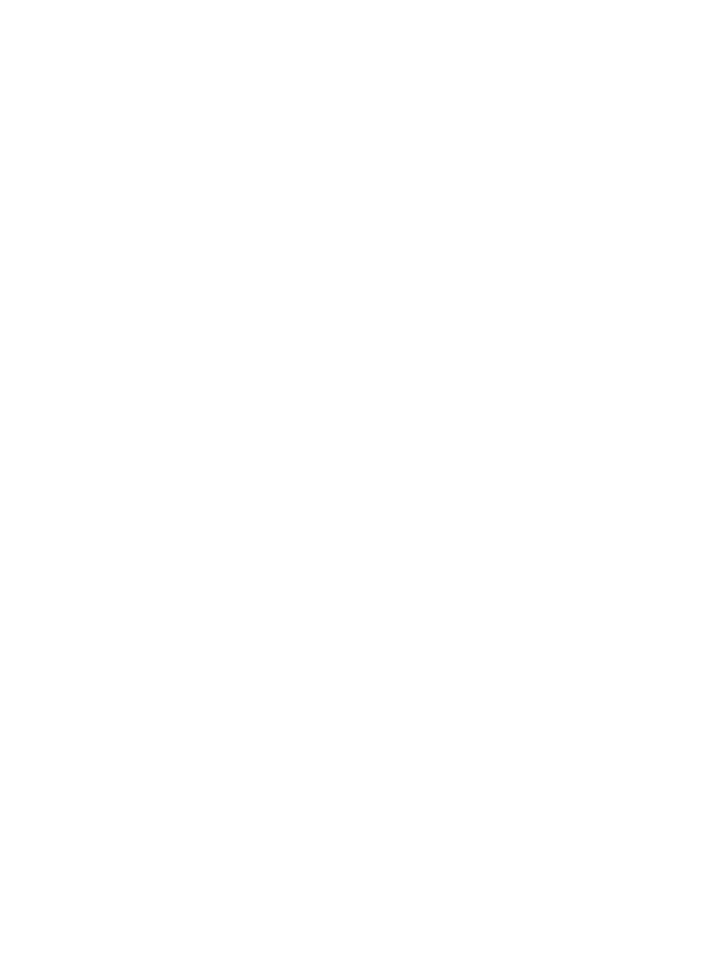
Set the number of rings before answering
You can specify how many rings should occur before your HP all-in-one automatically
answers the incoming call.
Note
This setting only applies if your HP all-in-one is set to receive faxes
automatically.
The
Rings to Answer
setting is important if you have an answering machine on the
same phone line as your HP all-in-one. The answering machine must answer the call
before your HP all-in-one. The number of rings to answer for the HP all-in-one should
be greater than the number of rings to answer for the answering machine.
For example, set your answering machine to answer in 4 rings and your HP all-in-one
to answer in the maximum number of rings supported by your device. (The maximum
number of rings varies by country/region.) In this setup, the answering machine will
answer the call and the HP all-in-one will monitor the line. If the HP all-in-one detects
fax tones, the HP all-in-one will receive the fax. If the call is a voice call, the answering
machine will record the incoming message.
To set the number of rings before answering from the control panel
1
Press
Setup
.
2
Press
4
, and then press
3
.
This selects
Basic Fax Setup
and then selects
Rings to Answer
.
3
Enter the appropriate number of rings by using the keypad.
4
Press
OK
to accept the setting.