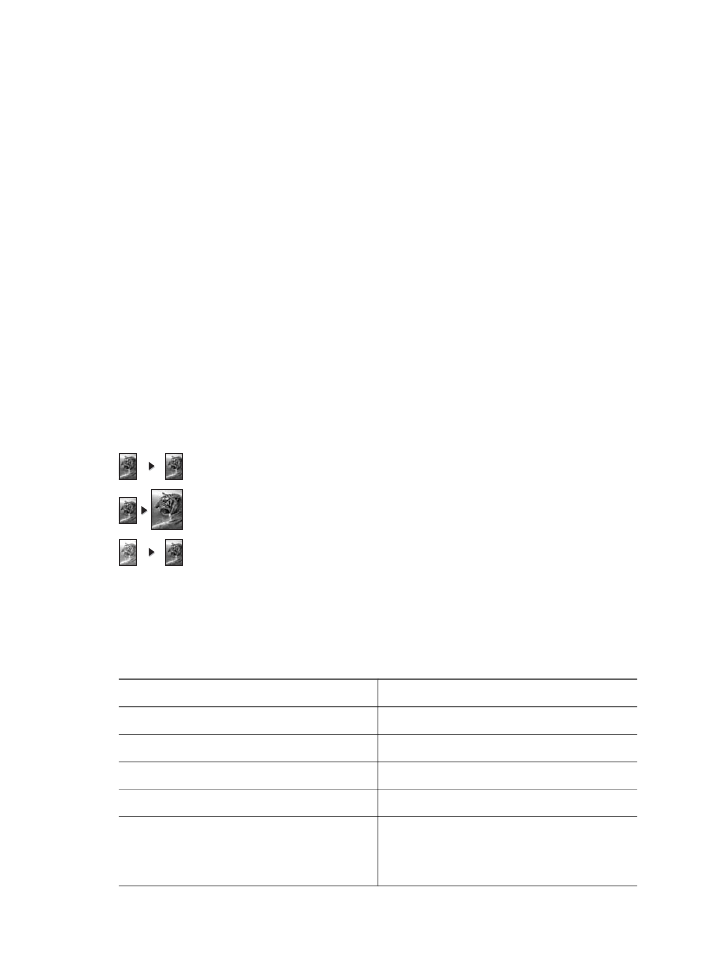
Set the copy paper size
You can set the paper size on your HP all-in-one. The paper size you select should
match what is loaded in your input tray. The default paper size setting for copying is
Automatic
, which causes the HP all-in-one to detect the size of paper in the input tray.
Paper type
Suggested paper size settings
Copier, multi-purpose, or plain papers
Letter
or
A4
Inkjet papers
Letter
or
A4
Iron-on transfers
Letter
or
A4
Letterhead
Letter
,
Legal
or
A4
Photo papers
10x15 cm
or
10x15 cm Borderless
4x6 inches
or
4x6 Borderless
5x7 inches
or
5x7 Borderless
User Guide
35
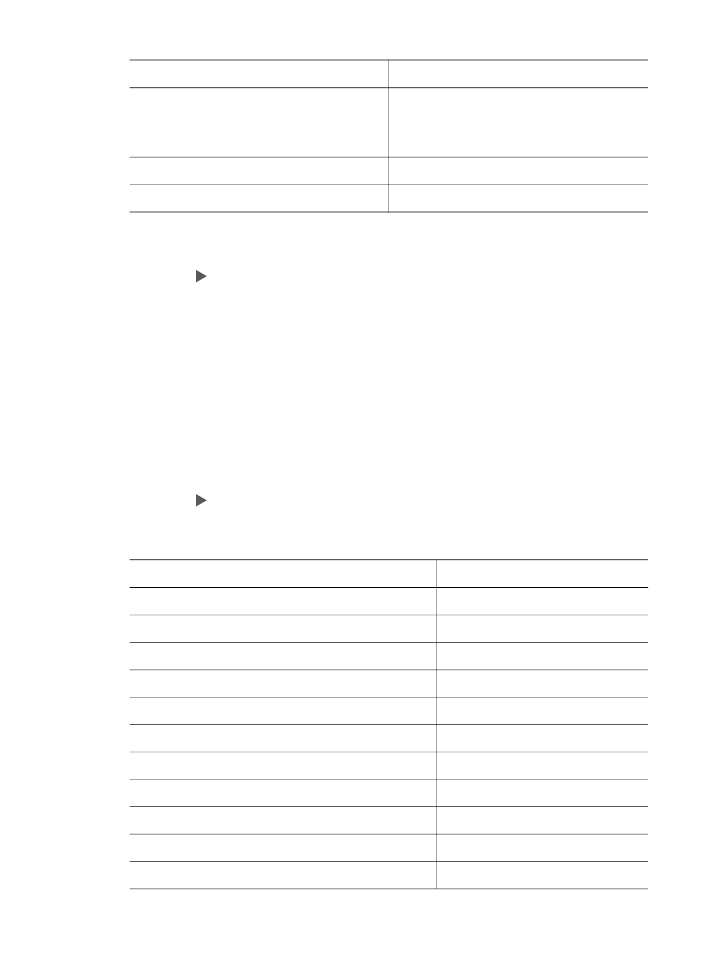
Paper type
Suggested paper size settings
Letter
or
Letter Borderless
A4
or
A4 Borderless
L-size
or
L-size Borderless
Hagaki cards
Hagaki
or
Hagaki Borderless
Transparency films
Letter
or
A4
To set the paper size from the control panel
1
In the Copy area, press
Menu
until
Copy Paper Size
appears.
2
Press until the appropriate paper size appears.
3
Press
OK
to choose the displayed paper size.