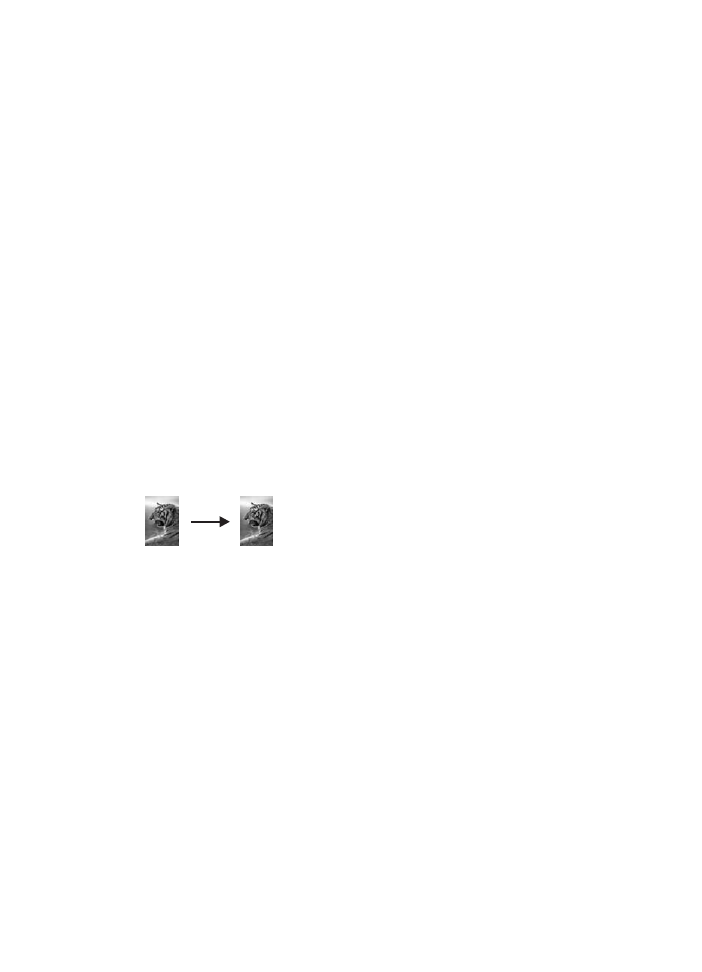
Make a 10 by 15 cm (4 by 6 inch) borderless copy of a
photo
For the best quality when copying a photo, load photo paper in the input tray and
change your copy settings for the correct paper type and photo enhancement. You
might also want to use the photo print cartridge for superior print quality. With the tri-
color and photo print cartridges installed, you have a six-ink system. See
Use a photo
print cartridge
for more information.
To copy a photo from the control panel
1
Load 10 by 15 cm (4 by 6 inch) photo paper in the input tray.
Tip
When making borderless copies, you must have photo paper (or other
specialty paper) loaded.
2
Load your original photo face down on the right front corner of the glass.
Position the photo on the glass so the long edge of the photo is along the front
edge of the glass.
3
Press
Start Copy Color
.
The HP all-in-one makes a 10 by 15 cm (4 by 6 inch) borderless copy of your
original photo, as shown below.
Tip
If the output is not borderless, then set the paper size to
10x15 cm
Borderless
or
4x6 Borderless
, set the paper type to
Photo Paper
, set the
Photo
enhancement, and then try again.
For more information on setting the paper size, see
Set the copy paper size
.
For information on setting the paper type, see
Set the copy paper type
.
For information on setting the
Photo
enhancement, see
Enhance light areas of
your copy
.