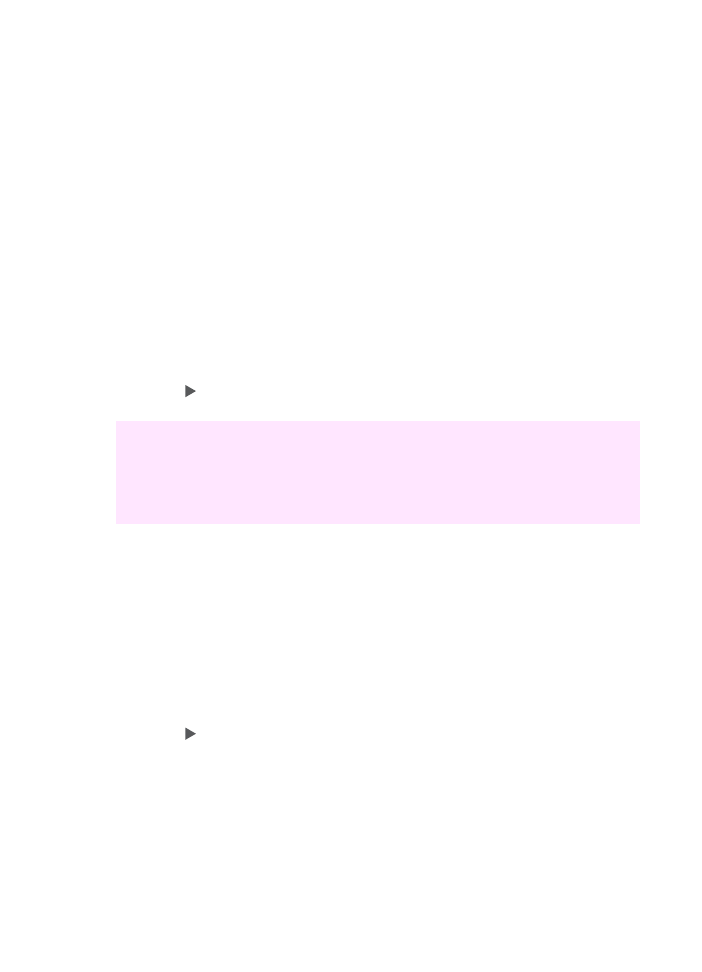
Enhance light areas of your copy
You can use
Photo
enhancements to enhance light colors that might otherwise
appear white. You can also use
Photo
enhancements to eliminate or reduce any of
the following that might occur when copying with
Text
enhancements:
●
Stray dots of color surround some text on your copies
●
Large, black typefaces look splotchy (not smooth)
●
Thin, colored objects or lines contain black sections
●
Horizontal grainy or white bands appear in light- to medium-gray areas
To copy an overexposed photo
1
Make sure you have paper loaded in the input tray.
2
Load your original photo face down on the right front corner of the glass.
Position the photo on the glass so the long edge of the photo is along the front
edge of the glass.
3
In the Copy area, press
Menu
until
Enhancements
appears.
4
Press until the
Photo
enhancement setting appears, and then press
OK
.
5
Press
Start Copy Color
.
It is easy to set
Enhancement
settings for photos and other documents you copy by
using the HP Image Zone software that came with your HP all-in-one. With one click
of your mouse button, you can set a photo to copy with
Photo
enhancements, a text
document to copy with
Text
enhancements, or a document that contains both images
and text to copy with both
Photo
and
Text
enhancements turned on. For more
information, see the onscreen HP Image Zone Help.