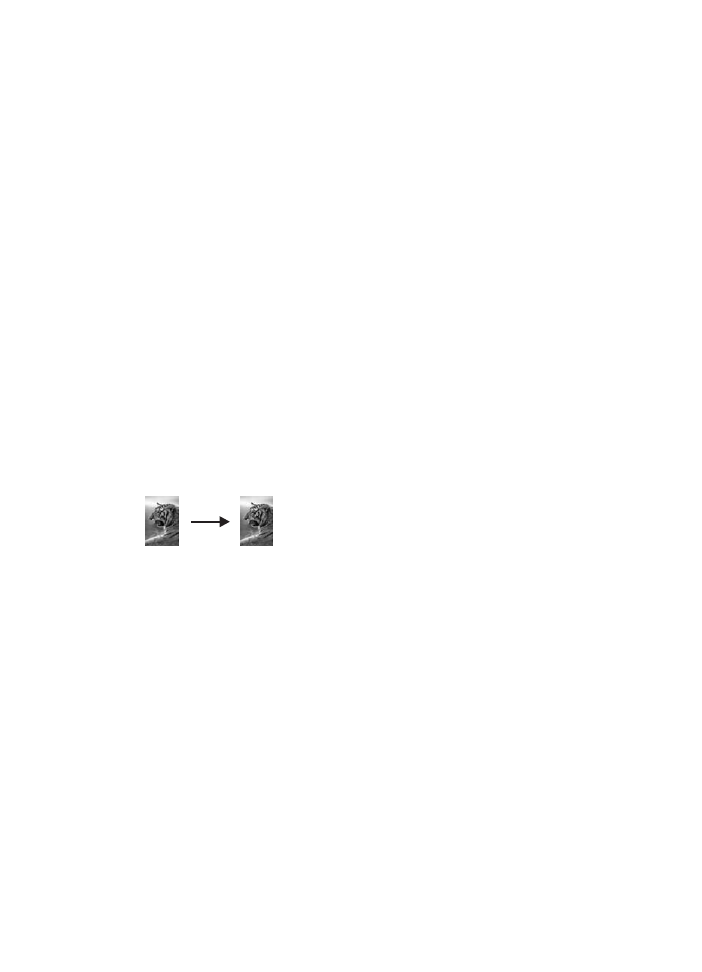
Copy a 10 by 15 cm (4 by 6 inch) photo onto a full-size
page
You can use the
Fill Entire Page
setting to enlarge or reduce your original to fill the
printable area of the paper size loaded in the input tray. In this example,
Fill Entire
Page
is used to enlarge a 10 by 15 cm (4 by 6 inch) photo to create a full-size
borderless copy. When copying a photo, you might want to use the photo print
cartridge for superior print quality. With the tri-color and photo print cartridges
installed, you have a six-ink system. See
Use a photo print cartridge
for more
information.
User Guide
39
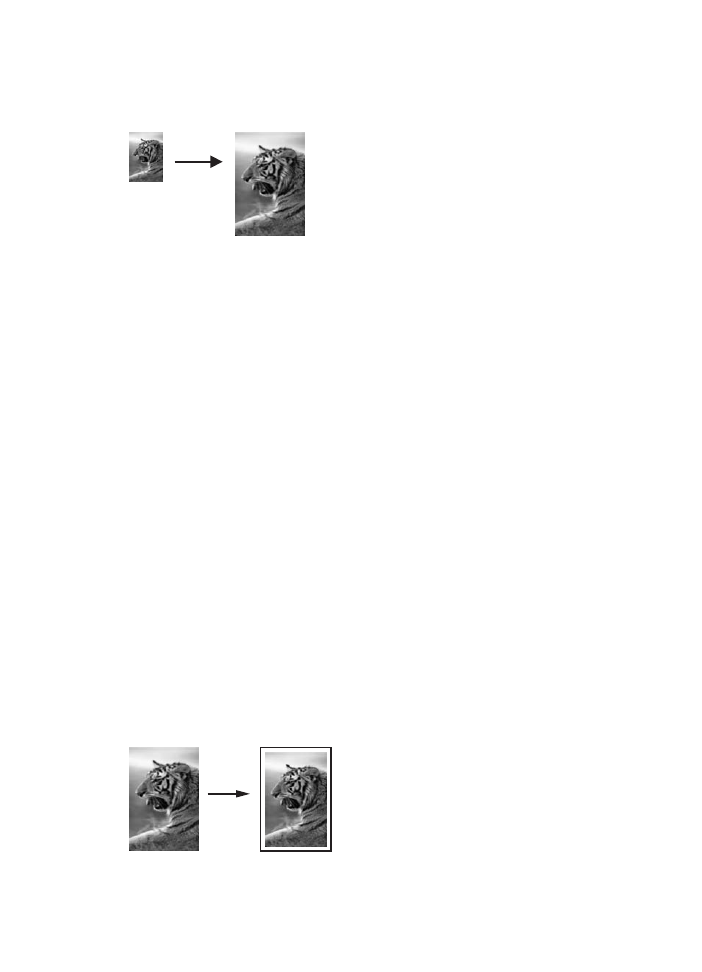
Note
In order to achieve a borderless print without changing the proportions of the
original, the HP all-in-one might crop some of the image around the margins. In most
cases, this cropping will not be noticeable.
To copy a photo onto a full-size page from the control panel
Note
This feature will not work correctly if the glass and lid backing are not clean.
For more information, see
Clean the HP all-in-one
.
1
Load letter or A4 photo paper in the input tray.
Tip
When making borderless copies, you must have photo paper (or other
specialty paper) loaded.
2
Load your original photo face down on the right front corner of the glass.
Position the photo on the glass so the long edge of the photo is along the front
edge of the glass.
3
In the Copy area, press
Reduce/Enlarge
until
Fill Entire Page
appears.
4
Press
Start Copy Color
.
Tip
If the output is not borderless, then set the paper size to
Letter Borderless
or
A4 Borderless
, set the paper type to
Photo Paper
, set the
Photo
enhancement, and then try again.
For more information on setting the paper size, see
Set the copy paper size
.
For information on setting the paper type, see
Set the copy paper type
.
For information on setting the
Photo
enhancement, see
Enhance light areas of
your copy
.