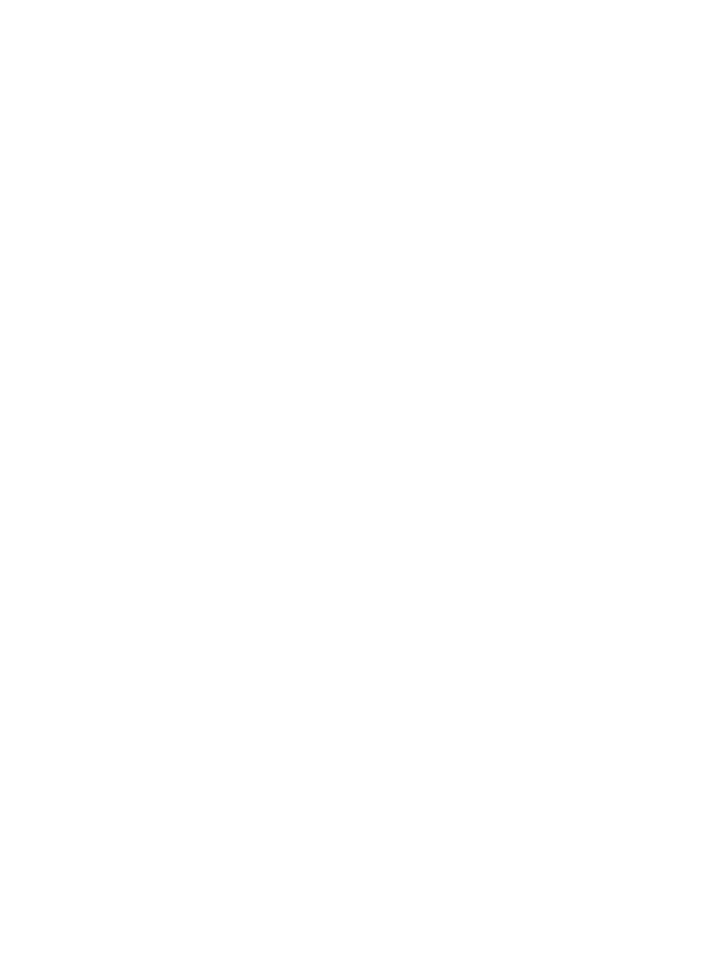
Fax setup troubleshooting
This section contains fax setup troubleshooting information for the HP all-in-one. If
your HP all-in-one is not set up properly for faxing, you might experience problems
when sending faxes, receiving faxes, or both.
Tip
This section contains only setup-related troubleshooting. For additional fax
troubleshooting topics, such as problems with your printouts or slow fax reception, see
the onscreen Troubleshooting Help that came with your HP Image Zone software.
If you are having faxing problems, you can print a fax test report to check the status of
your HP all-in-one. The test will fail if your HP all-in-one is not set up properly for
faxing. Perform this test after you have completed setting up your HP all-in-one for
faxing.
Chapter 15
130
HP Officejet 6200 series all-in-one
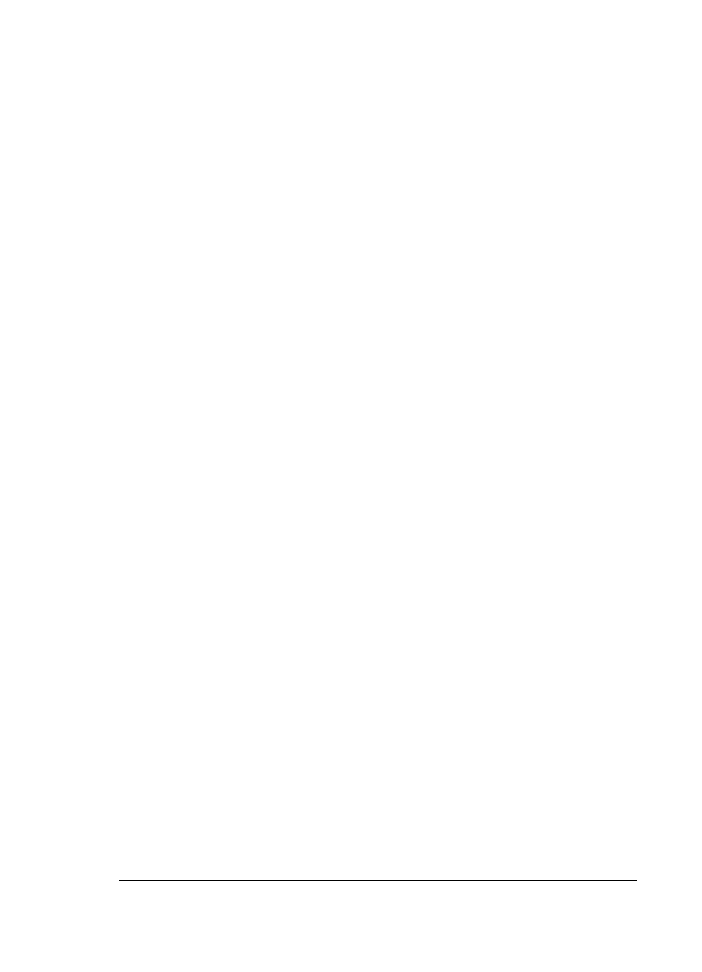
To test your fax setup
1
Press
Setup
.
2
Press
6
, and then press
5
.
This displays the
Tools
menu and then selects
Run Fax Test
.
The HP all-in-one displays the status of the test on the control panel display and
prints a report.
3
Review the report.
–
If the test passes and you are still having problems faxing, check the fax
settings listed in the report to verify the settings are correct. A blank or
incorrect fax setting can cause faxing problems.
–
If the test fails, review the report for information on how to fix any problems
found. For more information, you can also see the next section,
The fax test
failed
.
4
Press
OK
to return to the
Setup Menu
.
If you are still experiencing faxing problems, continue with the following sections for
more troubleshooting help.