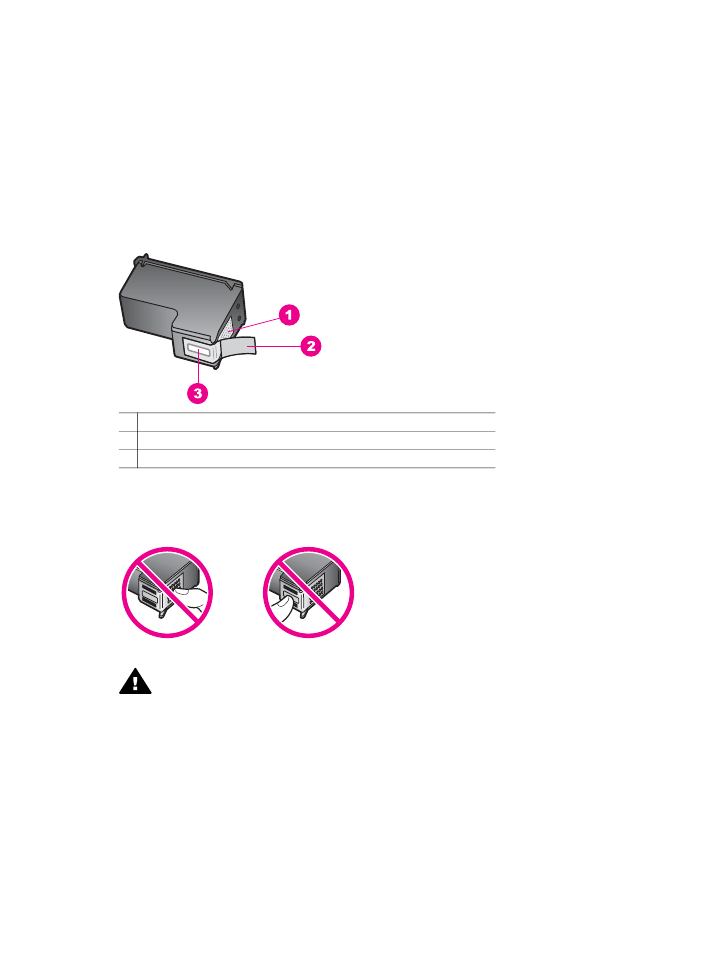
Replace the print cartridges
When the ink level for the print cartridge is low, a message appears on the control
panel display.
Note
You can also check the estimated amount of ink remaining in your cartridges
by using the HP Image Zone software that came with your HP all-in-one. For
information on checking the ink levels from the HP Director, see the onscreen
HP Image Zone Help that came with your software.
When you receive a low-ink warning message on the control panel display, make sure
you have a replacement print cartridge available. You should also replace the print
User Guide
109
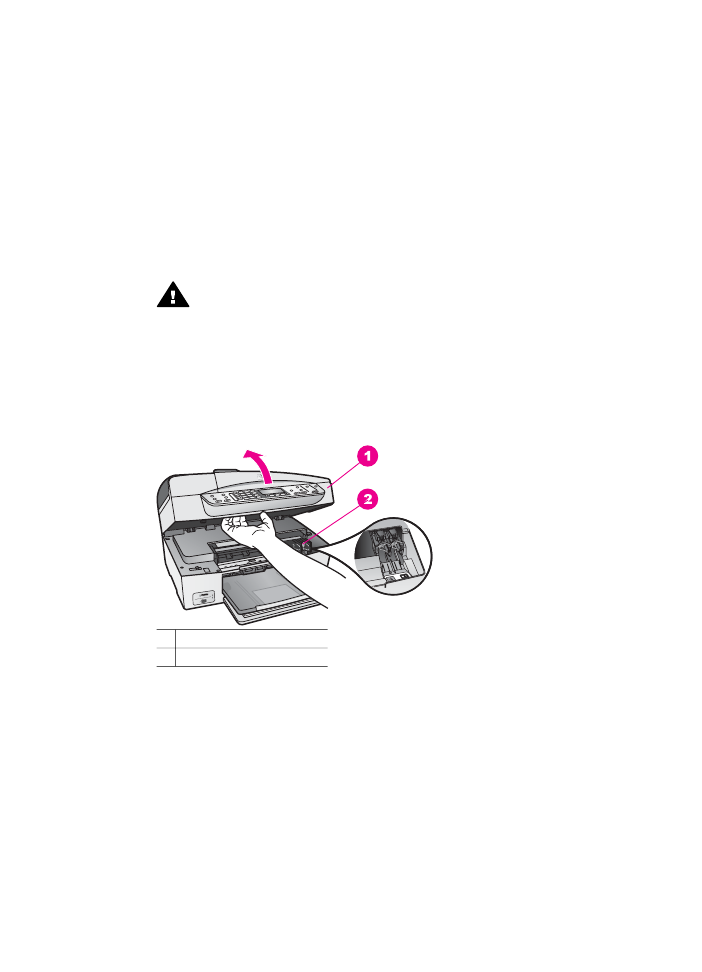
cartridges when you see faded text or if you experience print quality issues related to
the print cartridges.
Tip
You can also use these instructions to replace the black print cartridge with a
photo print cartridge for printing high-quality color photos.
To find out the reorder number for all the print cartridges that your HP all-in-one
supports, see
Order print cartridges
. To order print cartridges for your HP all-in-one,
go to
www.hp.com
. If prompted, choose your country/region, follow the prompts to
select your product, and then click one of the shopping links on the page.
To replace the print cartridges
1
Make sure the HP all-in-one is on.
Warning
If the HP all-in-one is off when you lift the print-carriage access
door to access the print cartridges, the HP all-in-one will not release the
cartridges for changing. You might damage the HP all-in-one if the print
cartridges are not docked safely on the right side when you try to remove
them.
2
Open the print-carriage access door by lifting from the front center of the device,
until the door locks into place.
The print carriage moves to the far right side of the HP all-in-one.
1 Print-carriage access door
2 Print carriage
3
Wait until the print carriage is idle and silent, and then lightly press down on a
print cartridge to release it.
If you are replacing the tri-color print cartridge, remove the print cartridge from the
slot on the left.
If you are replacing the black or photo print cartridge, remove the print cartridge
from the slot on the right.
Chapter 14
110
HP Officejet 6200 series all-in-one
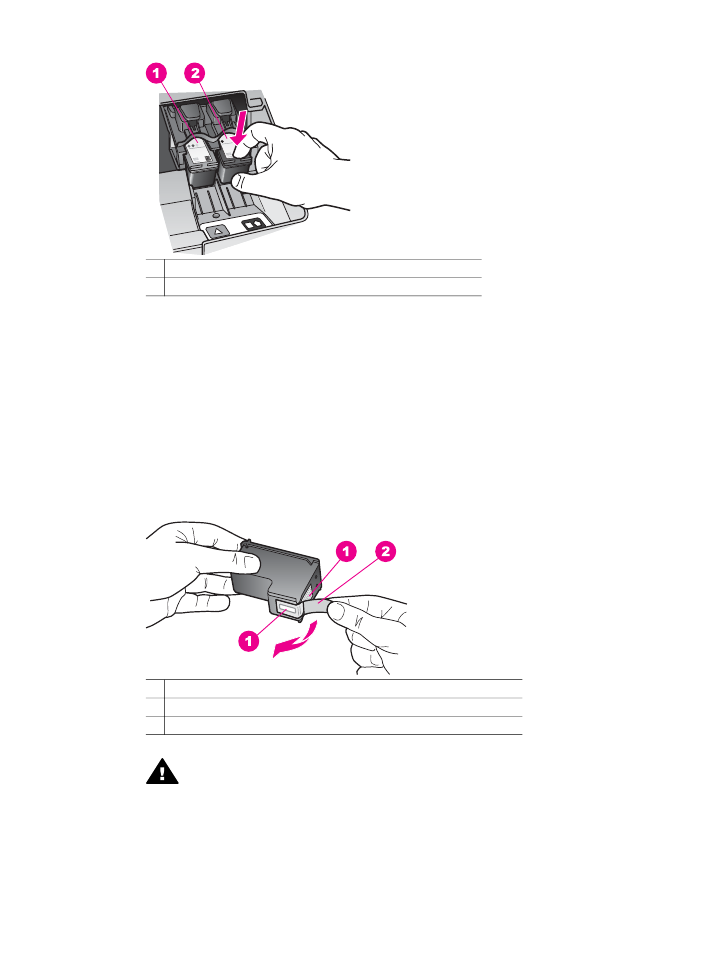
1 Print cartridge slot for the tri-color print cartridge
2 Print cartridge slot for the black and photo print cartridges
4
Pull the print cartridge toward you out of its slot.
5
If you are removing the black print cartridge in order to install the photo print
cartridge, store the black print cartridge in the print cartridge protector. For more
information, see
Use the print cartridge protector
.
If you are removing the print cartridge because it is low or out of ink, recycle the
print cartridge. The HP Inkjet Supplies Recycling Program is available in many
countries/regions, and lets you recycle used print cartridges free of charge. For
more information, go to the following website:
www.hp.com/hpinfo/globalcitizenship/environment/recycle/inkjet.html
6
Remove the new print cartridge from its packaging and, being careful to touch
only the black plastic, gently remove the plastic tape by using the pink pull tab.
1 Copper-colored contacts
2 Plastic tape with pink pull tab (must be removed before installing)
3 Ink nozzles under tape
Caution
Do not touch the copper-colored contacts or ink nozzles.
Touching these parts can result in clogs, ink failure, and bad electrical
connections.
User Guide
111
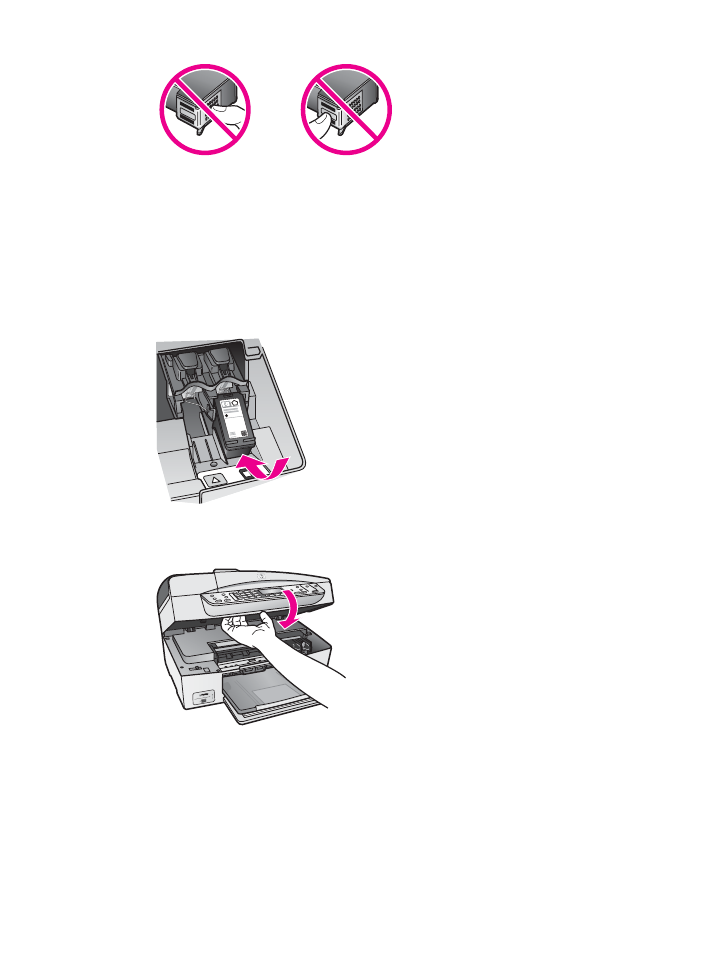
7
Slide the new print cartridge forward into the empty slot. Push the print cartridge
forward until it clicks into place.
If the print cartridge you are installing has a white triangle on its label, slide the
print cartridge into the slot on the left. The label for the slot is green with a solid
white triangle.
If the print cartridge you are installing has a white square or a white pentagon on
its label, slide the print cartridge into the slot on the right. The label for the slot is
black with a solid white square and a solid white pentagon.
8
Close the print-carriage access door.