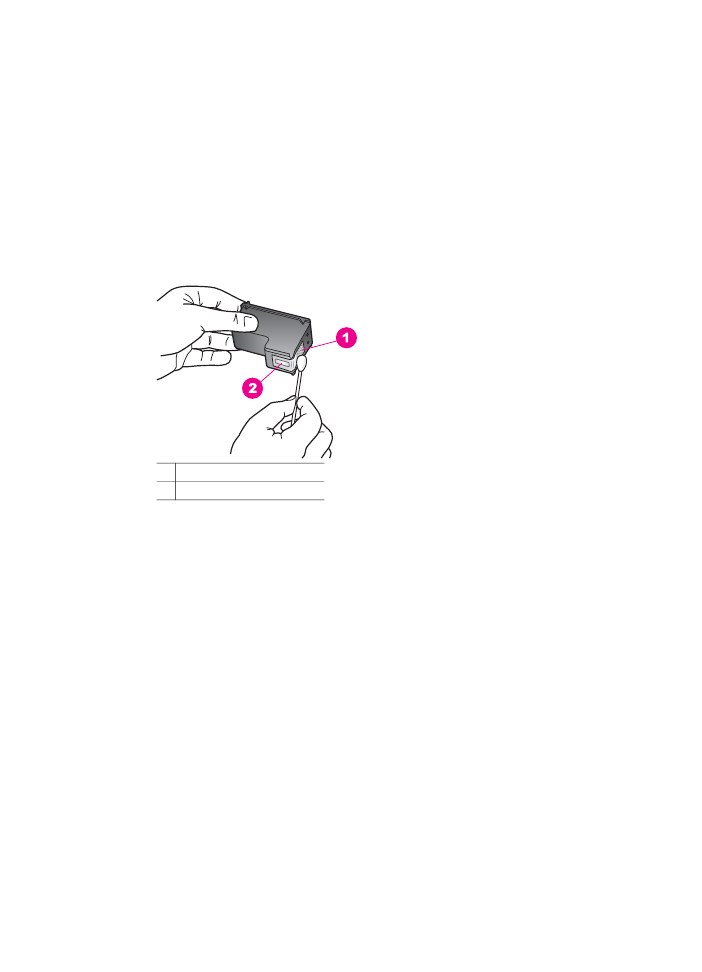
Clean the area around the ink nozzles
If the HP all-in-one is used in a dusty environment, a small amount of debris might
accumulate inside the device. This debris can include dust, hair, carpet, or clothing
fibers. When debris gets on the print cartridges, it can cause ink streaks and smudges
on printed pages. Ink streaking can be corrected by cleaning around the ink nozzles
as described here.
Note
Clean the area around the ink nozzles only if you continue to see streaks and
smudges on your printed pages after you have already cleaned the print cartridges by
using the control panel or the HP Image Zone. For more information, see
Clean the
print cartridges
.
Chapter 14
116
HP Officejet 6200 series all-in-one
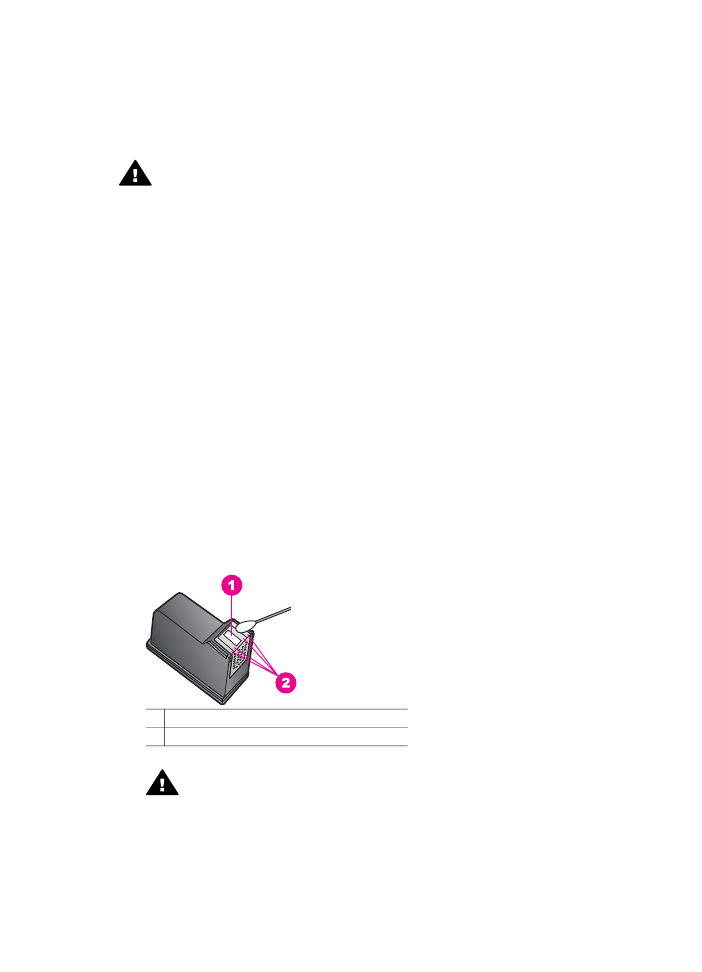
Make sure you have the following materials available:
●
Dry foam rubber swabs, lint-free cloth, or any soft material that will not come
apart or leave fibers.
●
Distilled, filtered, or bottled water (tap water might contain contaminants that can
damage the print cartridges).
Warning
Do not touch the copper-colored contacts or ink nozzles. Touching
these parts can result in clogs, ink failure, and bad electrical connections.
To clean the area around the ink nozzles
1
Turn on the HP all-in-one and open the print-carriage access door.
The print carriage moves to the far right side of the HP all-in-one.
2
Wait until the print carriage is idle and silent, and then unplug the power cord
from the back of the HP all-in-one.
Note
When you unplug the power cord, the date and time are erased. You will
need to reset the date and time later, when you plug the power cord back in. For
more information, see
Set the date and time
. Any faxes stored in memory are
also erased.
3
Lightly press down on the print cartridge to release it, and then pull it toward you
out of the slot.
Note
Do not remove both print cartridges at the same time. Remove and clean
each print cartridge one at a time. Do not leave a print cartridge outside the
HP all-in-one for more than 30 minutes.
4
Place the print cartridge on a piece of paper with the ink nozzles facing up.
5
Lightly moisten a clean foam rubber swab with distilled water.
6
Clean the face and edges around the ink nozzle area with the swab, as shown
below.
1 Nozzle plate (do not clean)
2 Face and edges around the ink nozzle area
Warning
Do not clean the nozzle plate.
7
Slide the print cartridge back into the slot. Push the print cartridge forward until it
clicks into place.
8
Repeat if necessary for the other print cartridge.
9
Gently close the print-carriage access door and plug the power cord into the back
of the HP all-in-one.
User Guide
117