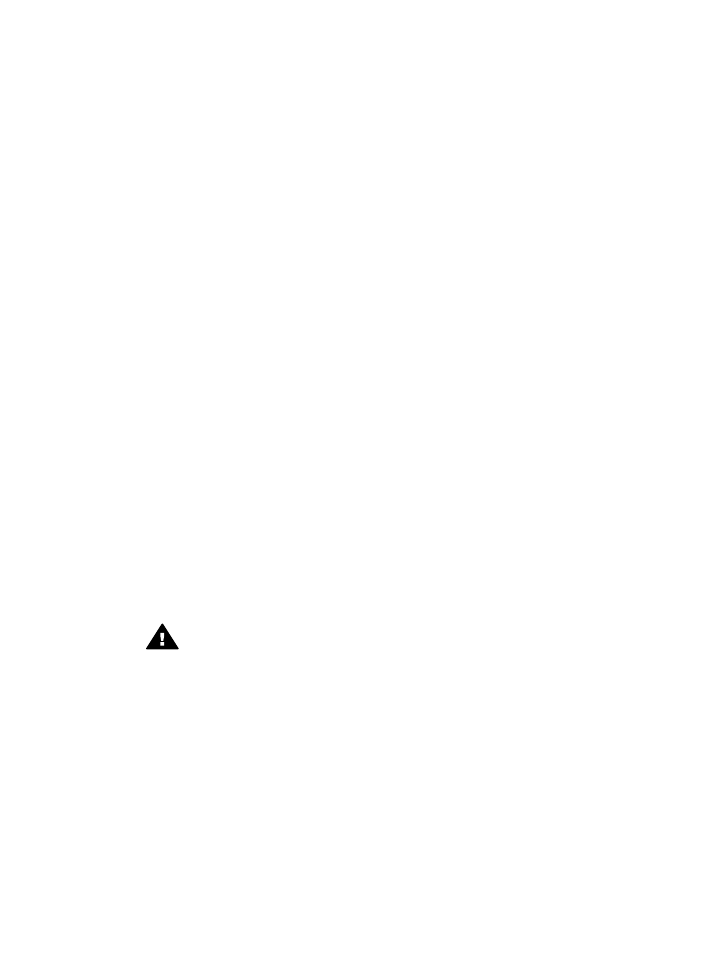
Clean the glass
Fingerprints, smudges, hair, and dust on the main glass surface slow down
performance and affect the accuracy of features such as
Fit to Page
.
In addition to the main glass surface, you might also need to clean the small glass
strip inside the automatic document feeder. Streaks can occur if the glass strip inside
the automatic document feeder is dirty.
To clean the glass
1
Turn off the HP all-in-one, unplug the power cord, and raise the lid.
Note
When you unplug the power cord, the date and time are erased. You will
need to reset the date and time later, when you plug the power cord back in. Any
faxes stored in memory are also erased.
2
Clean the glass with a soft cloth or sponge slightly moistened with a nonabrasive
glass cleaner.
Warning
Do not use abrasives, acetone, benzene, or carbon
tetrachloride on the glass; they can damage it. Do not place or spray liquid
directly on the glass; the liquid might seep under the glass and damage
the device.
3
Dry the glass with a chamois or cellulose sponge to prevent spotting.
To clean the glass strip inside the automatic document feeder
1
Lift the cover of the automatic document feeder.
User Guide
105
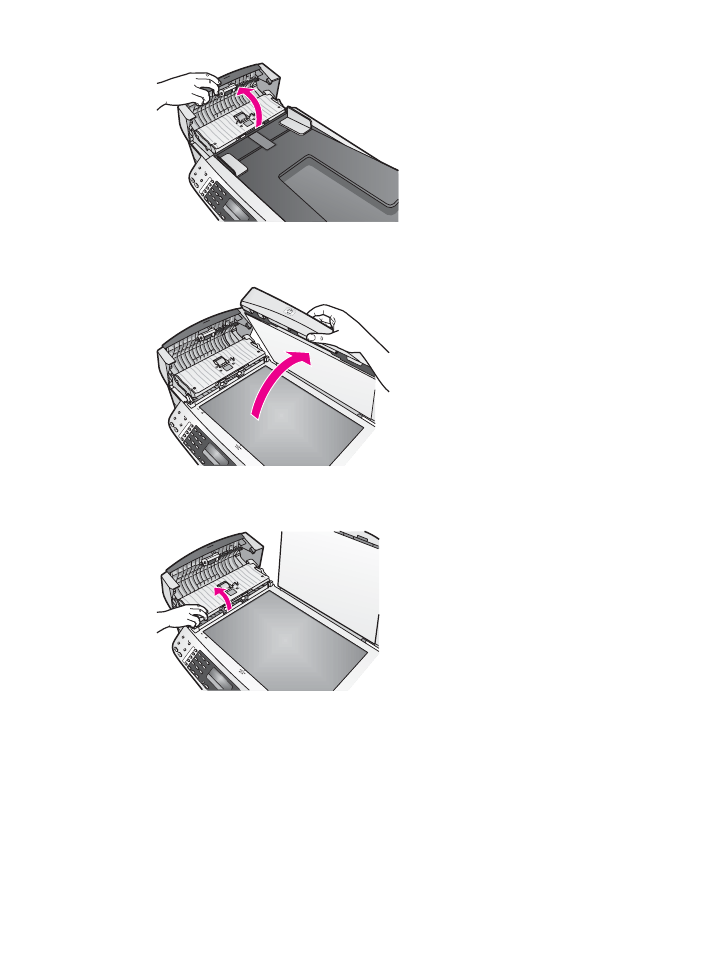
2
Raise the lid, as if you were loading an original on the glass.
3
Lift the automatic document feeder mechanism.
There is a glass strip under the automatic document feeder.
Chapter 14
106
HP Officejet 6200 series all-in-one
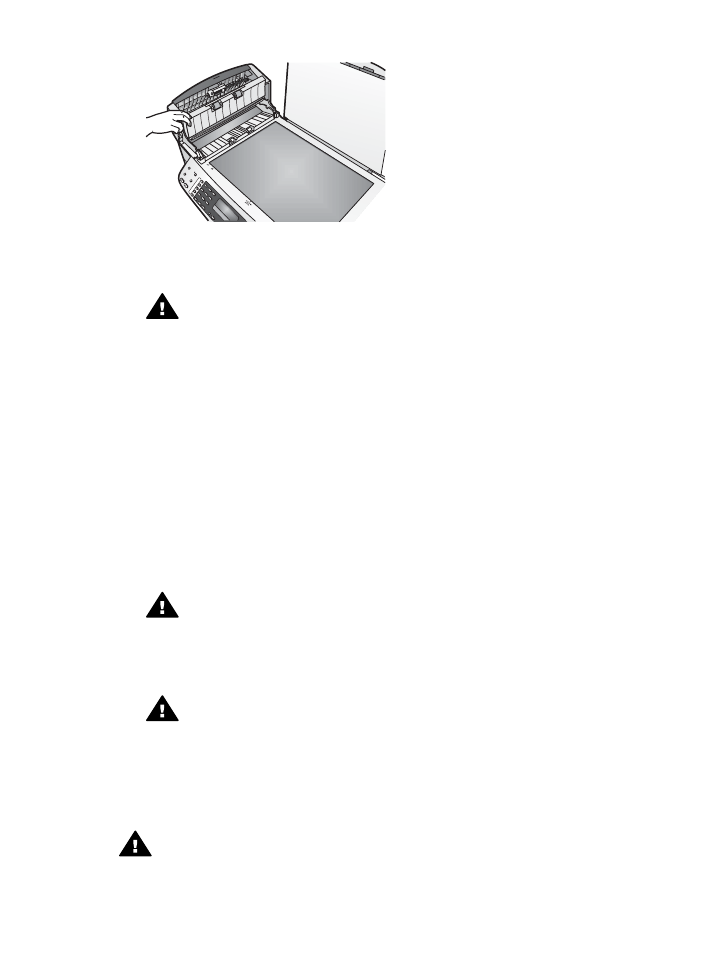
4
Clean the glass strip with a soft cloth or sponge slightly moistened with a
nonabrasive glass cleaner.
Warning
Do not use abrasives, acetone, benzene, or carbon
tetrachloride on the glass; they can damage it. Do not place or spray liquid
directly on the glass; the liquid might seep under the glass and damage
the device.
5
Lower the automatic document feeder mechanism, and then close the cover of
the automatic document feeder.
6
Close the lid.