
Load 10 by 15 cm (4 by 6 inch) photo paper
You can load 10 by 15 cm (4 by 6 inch) photo paper into the paper tray of your HP all-
in-one. For the best results, use a recommended type of 10 by 15 cm (4 by 6 inch)
photo paper. For more information, see
Recommended papers
.
In addition, for best results, set the paper type and paper size before copying or
printing. For information on changing paper settings, see the onscreen HP Image
Zone Help.
Tip
To help prevent rips, wrinkles, and curled or bent edges, store all paper flat in a
resealable bag. If the paper is not stored properly, extreme changes in temperature
and humidity might result in curled paper that does not work well in the HP all-in-one.
To load 10 by 15 cm (4 by 6 inch) photo paper in the input tray
1
Remove the output tray.
2
Remove all paper from the input tray.
3
Insert the stack of photo paper into the far right side of the input tray with the
short edge forward and the glossy side down. Slide the stack of photo paper
forward until it stops.
If the photo paper you are using has perforated tabs, load the photo paper so that
the tabs are closest to you.
4
Slide the paper-width guide inward against the stack of photo paper until it stops.
Do not overload the input tray; make sure the stack of photo paper fits within the
input tray and is no higher than the top of the paper-width guide.
User Guide
29
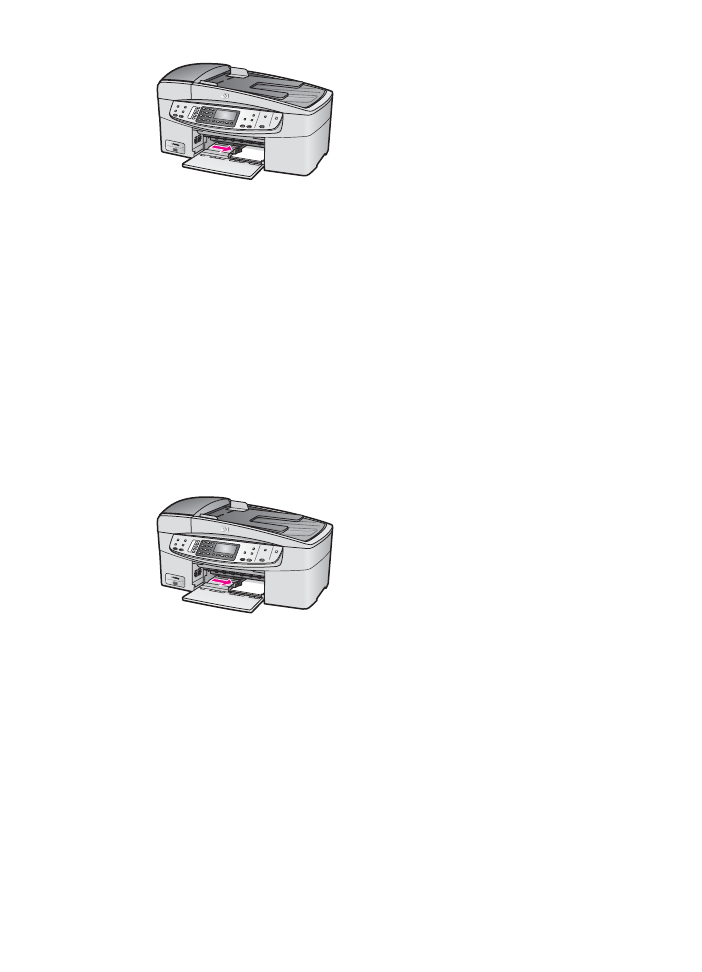
5
Replace the output tray.