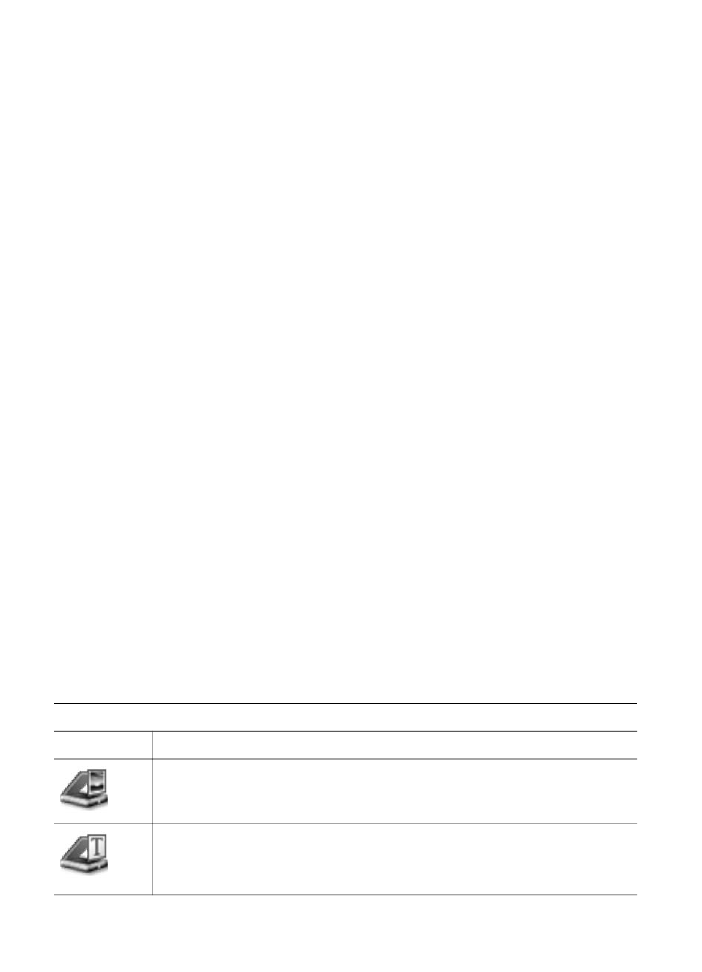
Open the HP Image Zone window
Select the HP Image Zone icon to open the HP Image Zone window. The HP Image
Zone window has two main elements:
●
The display area for the Products/Services tabs
–
The Products tab gives you access to many of the features of your HP
imaging products, such as an installed products pop-up menu and a list of
tasks available for the current product. The list may include tasks such as
copy, scan, or fax. Clicking on a task opens an application to assist you with
that task.
–
The Services tab gives you access to digital imaging applications that can
help you view, edit, manage, and share you images.
●
The Search HP Image Zone Help text entry field
The Search HP Image Zone Help text entry field lets you search HP Image
Zone Help for keywords or phrases.
To open the HP Image Zone window
➔ Click the HP Image Zone icon in the Dock.
The HP Image Zone window appears.
The HP Image Zone window displays only the HP Image Zone features that are
appropriate for the selected device.
Note
The icons in the table below might appear differently on your computer. The
HP Image Zone window is customized to display feature icons associated with the
device that is selected. If the selected device is not equipped with a particular feature
or function, then that feature or function does not display in the HP Image Zone
window.
Products
Icon
Feature and Purpose
Scan Picture: Use this feature to scan an image and display it in the
HP Gallery.
Scan to OCR: Use this feature to scan text and display it in the selected
destination text editing software program.
Note
Availability of this feature varies by country/region.
User Guide
11
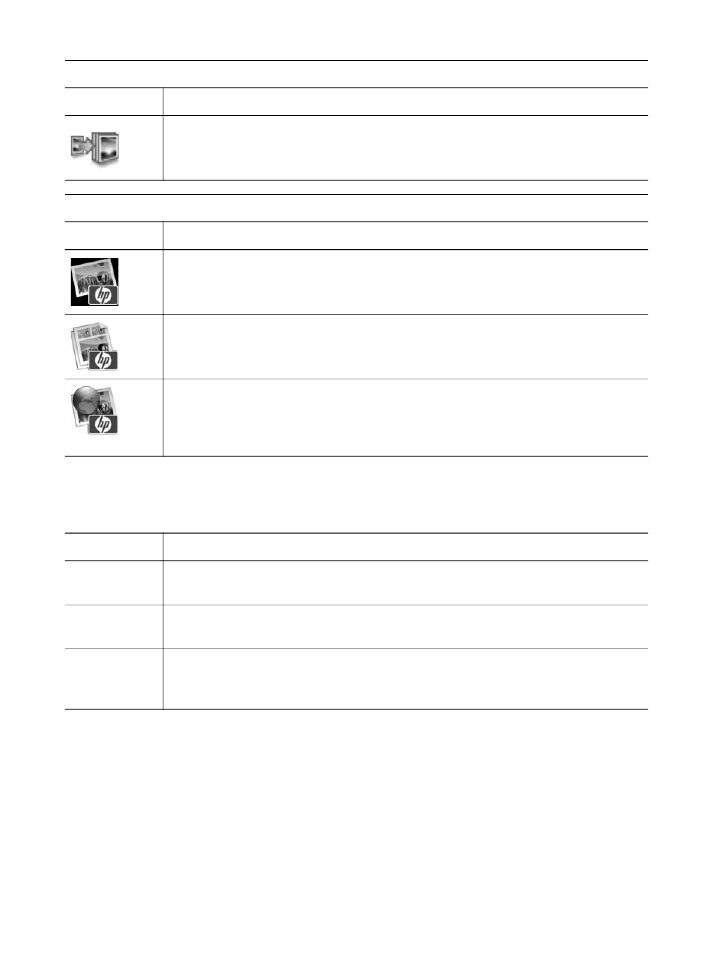
Products
Icon
Feature and Purpose
Make Copies: Use this feature to make a copy in black and white or color.
Services
Icon
Feature and Purpose
HP Gallery: Use this feature to display the HP Gallery to view and edit
images.
HP Image Print: Use this feature to print images from an album using one of
several templates available.
HP Instant Share: Use this feature to open the HP Instant Share client
application software. From the client application software you can share
photos with family and friends using HP Instant Share E-mail or upload
photos to an online photo album or online photo finishing service.
In addition to the feature icons, several menu and list items allow you to select the
device you want to use, adjust a variety of software settings, and access the onscreen
help. The following table explains these items.
Feature
Purpose
Select Device
Use this feature to select the device you want to use from a list of installed
devices.
Settings
Use this feature to view or change various settings for your HP all-in-one, such
as print, scan, or copy.
Search HP
Image Zone
Help
Use this feature to search the HP Image Zone Help, which provides software
help and troubleshooting information for your HP all-in-one.