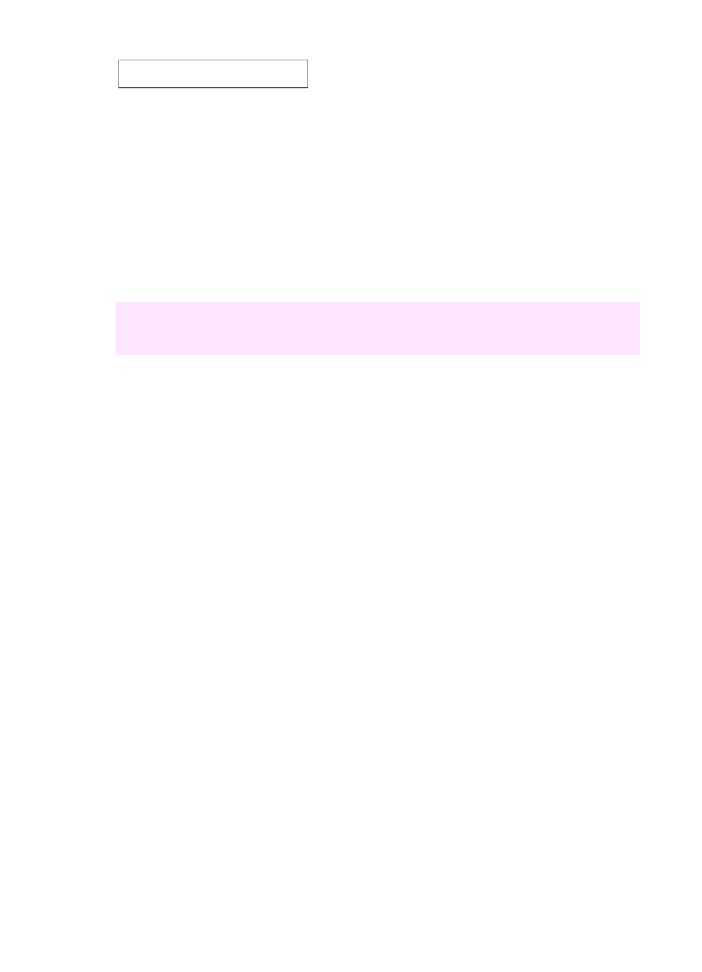
Access the HP Image Zone software (Windows)
Open the HP Director from the desktop icon, system tray icon, or the Start menu.
The HP Image Zone software features appear in the HP Director.
Note
HP Image Zone software features are not available if you are using an
HP JetDirect 175x. For more information, see
Connection information
.
To open the HP Director
1
Do one of the following:
–
On the Windows desktop, double-click the HP Director icon.
–
In the system tray at the far right of the Windows taskbar, double-click the
Hewlett-Packard Digital Imaging Monitor icon.
–
On the taskbar, click Start, point to Programs or All Programs, select HP,
and then click HP Director.
2
In the Select Device box, click to see a list of installed devices.
3
Select the HP all-in-one.
Note
The icons in the HP Director graphic below might appear differently on your
computer. The HP Director is customized to display icons associated with the device
that is selected. If the selected device is not equipped with a particular feature or
function, then the icon for that feature or function does not display in the HP Director.
Tip
If the HP Director on your computer does not contain any icons, an error might
have occurred during the software installation. To correct this, use the Control Panel
in Windows to completely uninstall the HP Image Zone software; then reinstall the
software. For more information, see the Setup Guide that came with your HP all-in-one.
(continued)
User Guide
9
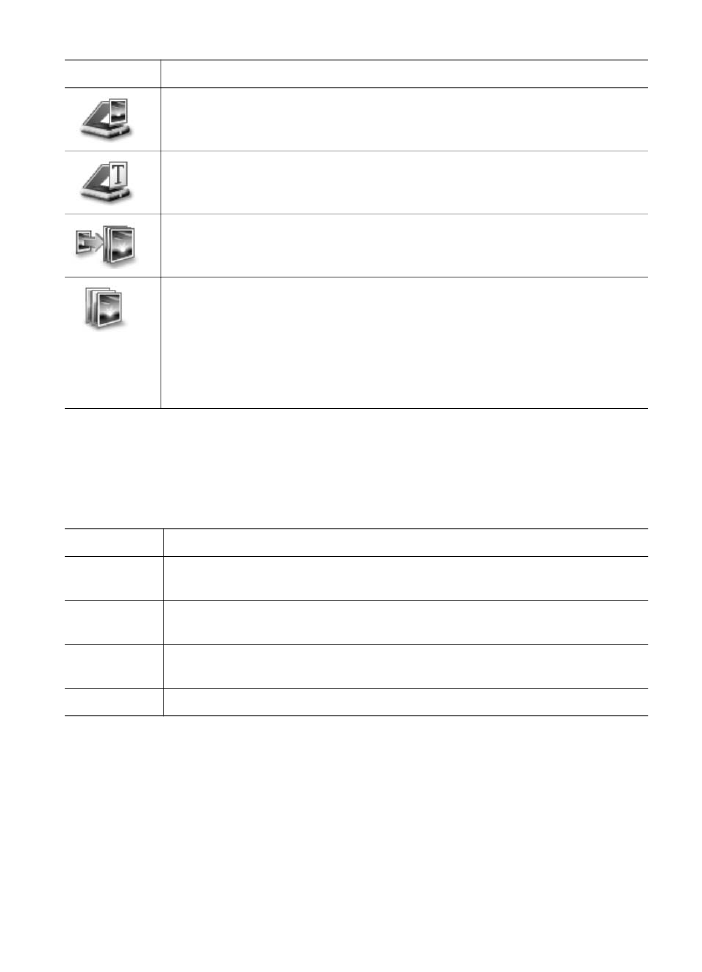
Button
Name and Purpose
Scan Picture: Scans a photo, picture, or drawing and displays it in the
HP Image Zone.
Scan Document: Scans a document that contains text or both text and
graphics, and displays it in your selected program.
Make Copies: Displays the Copy dialog box for the selected device, from
which you can make a printed copy of your image or document. You can select
the copy quality, number of copies, color, and size.
HP Image Zone: Displays the HP Image Zone, where you can:
●
View and edit images
●
Print photos in multiple sizes
●
Make and print a photo album, postcard, or flyer
●
Make a multimedia CD (only available if the HP Memories Disc software is
installed)
●
Share images through e-mail or a website
Note
For information on additional features and menu items such as Software
Update, Creative Ideas, and HP Shopping, see the onscreen HP Image Zone Help.
Menu and list items are also available to help you select the device you want to use,
check its status, adjust a variety of software settings, and access the onscreen help.
The following table explains these items.
Feature
Purpose
Help
Use this feature to access the HP Image Zone Help, which provides software
help and troubleshooting information for your HP all-in-one.
Select Device
Use this feature to select the device you want to use from the list of installed
devices.
Settings
Use this feature to view or change various settings for your HP all-in-one,
such as print, scan, or copy.
Status
Use this feature to display the current status of your HP all-in-one.