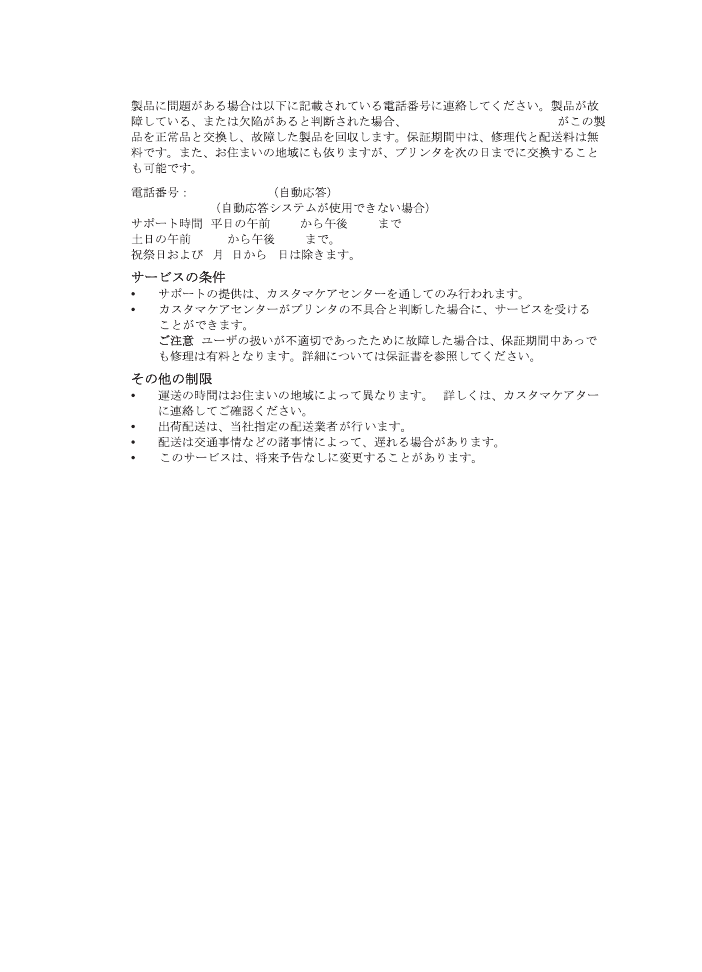
Prepare your HP all-in-one for shipment
If after contacting HP Customer Support or returning to the point of purchase, you are requested
to send your HP all-in-one in for service, remove the print cartridges and pack the HP all-in-one
in the original packing materials to avoid further damage. You can remove print cartridges from
your HP all-in-one whether it is turning on or not. Retain the power cord and control panel
overlay in case the HP all-in-one needs to be replaced.
Note
This information does not apply to customers in Japan. For information on service options
in Japan, see
HP Quick Exchange Service (Japan)
.
1
Turn on the HP all-in-one. If your HP all-in-one will not turn on, skip this step and go to step
2.
2
Open the print-carriage access door.
3
Wait until the print carriage is idle and silent, and then remove the print cartridges from their
slots. For information on removing the print cartridges, see
Replace the print cartridges
.
Note
If your HP all-in-one does not turn on, you can unplug the power cord and then
manually slide the print carriage to the far right to remove the print cartridges. When
finished, manually move the print carriage to the home position (on the left side).
4
Place the print cartridges in print cartridge protectors or an airtight plastic container so they
will not dry out, and put them aside. Do not send them with the HP all-in-one unless the
HP customer support call agent instructs you to.
5
Close the print-carriage access door and wait a few minutes for the print carriage to move
back to its home position (on the left side).
Chapter 16
152
HP Officejet 6200 series all-in-one
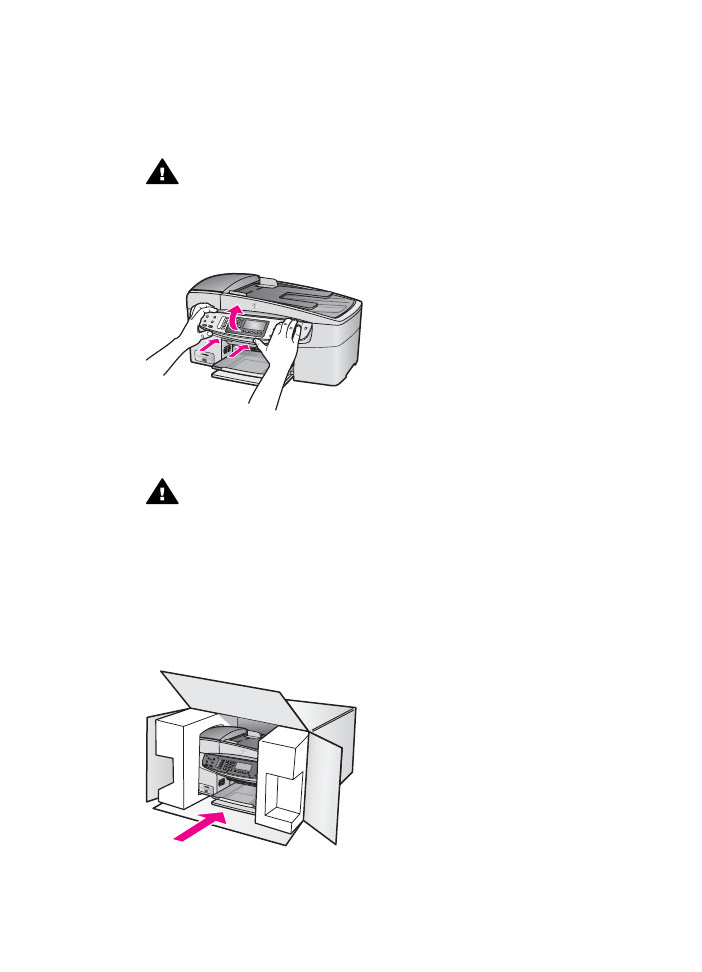
Note
Make sure the scanner has returned to its parked position before turning off the
HP all-in-one.
6
Press the
On
button to turn off the HP all-in-one.
7
Unplug the power cord, and then disconnect it from the HP all-in-one. Do not return the
power cord with the HP all-in-one.
Warning
The replacement HP all-in-one will not be shipped with a power cord.
Store the power cord in a safe place until the replacement HP all-in-one arrives.
8
Remove the control panel overlay as follows:
a
Place your hands on each side of the control panel overlay.
b
Use your thumbs to pry the control panel overlay off.
9
Retain the control panel overlay. Do not return the control panel overlay with the HP all-in-
one.
Warning
The replacement HP all-in-one might not come with a control panel
overlay. Store your control panel overlay in a safe place, and when the replacement
HP all-in-one arrives, reattach your control panel overlay. You must attach your
control panel overlay to use the control panel functions on the replacement HP all-
in-one.
Note
See the Setup Guide that came with your HP all-in-one for instructions on how to
attach your control panel overlay. The replacement HP all-in-one might come with
instructions for setting up your device.
10
If available, pack the HP all-in-one for shipment by using the original packing materials or
the packaging materials that came with your exchange device.
User Guide
153
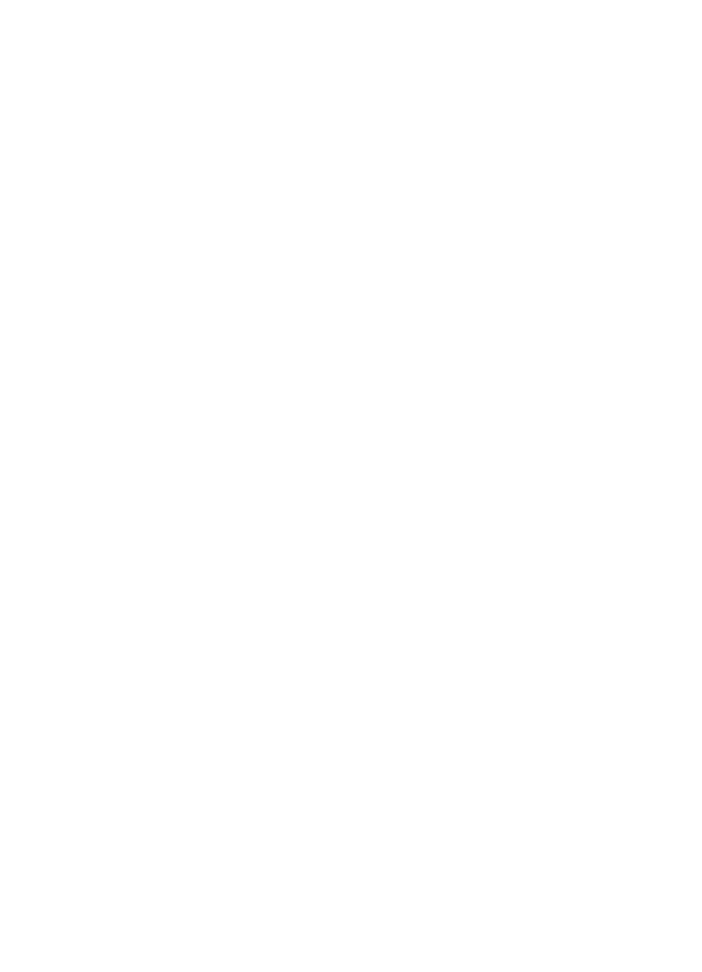
If you do not have the original packaging materials, please use other adequate packaging
materials. Shipping damage caused by improper packaging and/or improper transportation
is not covered under the warranty.
11
Place the return shipping label on the outside of the box.
12
Include the following items in the box:
–
A complete description of symptoms for service personnel (samples of print quality
problems are helpful).
–
A copy of the sales slip or other proof of purchase to establish the warranty coverage
period.
–
Your name, address, and a phone number where you can be reached during the day.
Chapter 16
154
HP Officejet 6200 series all-in-one
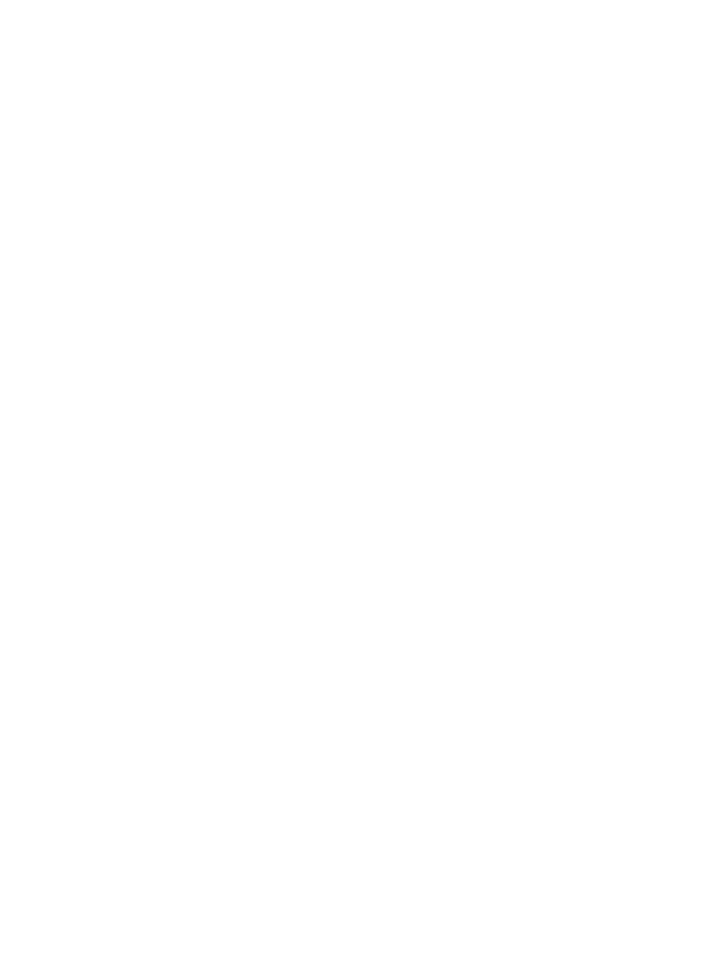
17