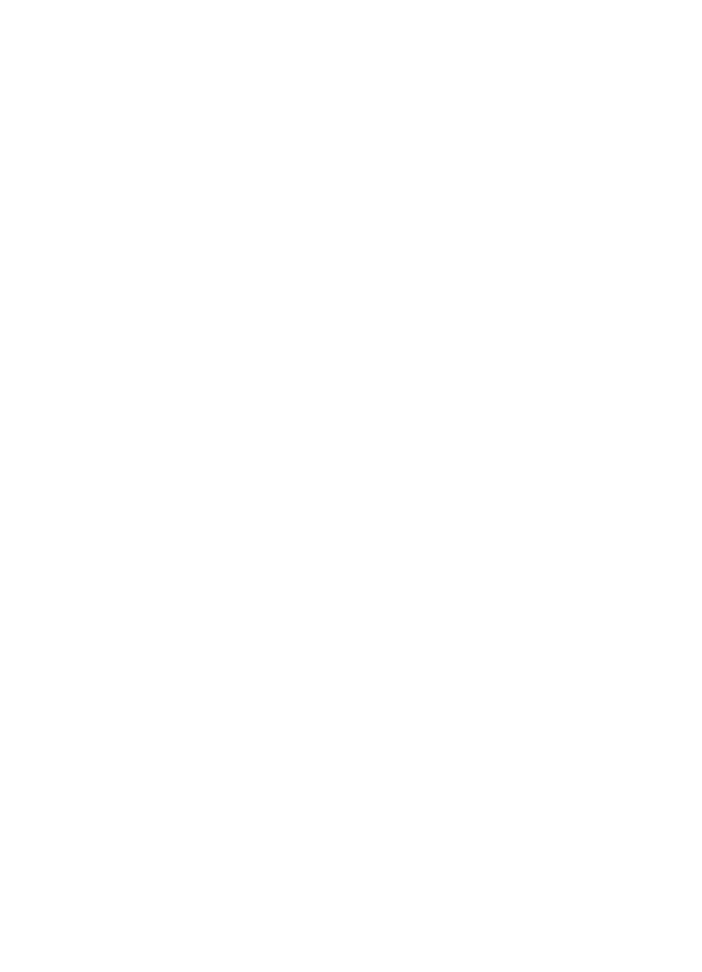
HP customer support
Software programs from other companies might be included with your HP all-in-one. If you
experience problems with any of those programs, you will receive the best technical assistance
by calling the experts at that company.
If you need to contact HP Customer Support, do the following before you call.
1
Make sure that:
a
Your HP all-in-one is plugged in and turned on.
b
The specified print cartridges are installed correctly.
c
The recommended paper is properly loaded in the input tray.
2
Reset your HP all-in-one:
a
Turn off the HP all-in-one by pressing the
On
button.
b
Unplug the power cord from the back of the HP all-in-one.
c
Plug the power cord back into the HP all-in-one.
d
Turn on the HP all-in-one by pressing the
On
button.
3
For more information, go to
www.hp.com/support
.
This website offers technical support, drivers, supplies, and ordering information.
4
If you are still experiencing problems and need to speak with an HP Customer Support
Representative, do the following:
a
Have the specific name of your HP all-in-one, as it appears on the control panel,
available.
b
Print a self-test report. For information on printing a self-test report, see
Print a self-test
report
.
c
Make a color copy to have available as a sample printout.
d
Be prepared to describe your problem in detail.
e
Have your serial number and service ID ready. For information on how to access your
serial number and service ID, see
Access your serial number and service ID
.
5
Call HP Customer Support. Be near your HP all-in-one when you call.