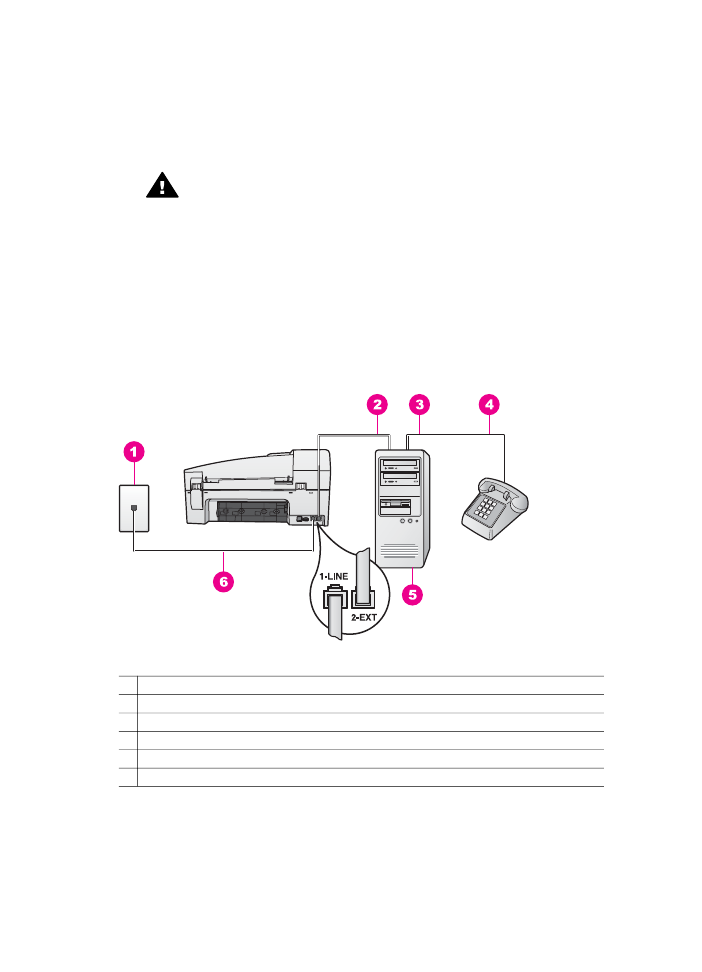
Set up your HP all-in-one to a computer with two phone ports
Back view of the HP all-in-one
1 Telephone wall jack
2 "IN" phone port on your computer
3 "OUT" phone port on your computer
4 Telephone
5 Computer with modem
6 Phone cord supplied in the box with your HP all-in-one connected to the "1-LINE" port
To set up your HP all-in-one to a computer with two phone ports
1
Remove the white plug from the port labeled "2-EXT" on the back of your HP all-
in-one.
User Guide
73
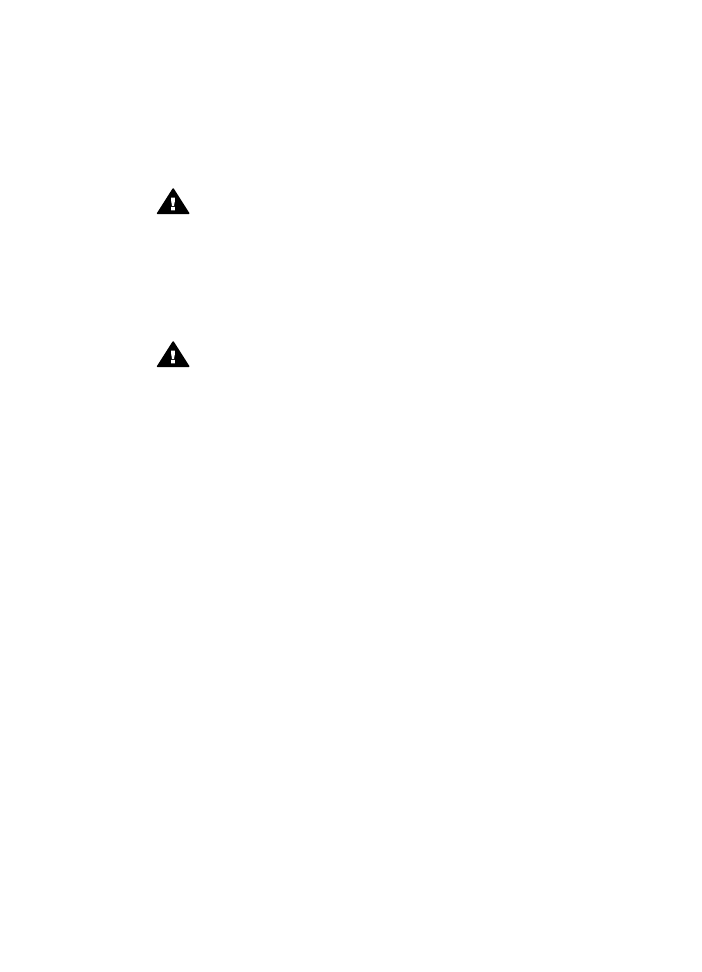
2
Find the phone cord that connects from the back of your computer (your PC
modem) to a telephone wall jack. Disconnect the cord from the telephone wall
jack and plug it into the port labeled "2-EXT" on the back of your HP all-in-one.
3
Connect a phone to the "OUT" port on the back of your PC modem.
4
Using the phone cord supplied in the box with your HP all-in-one, connect one
end to your telephone wall jack, then connect the other end to the port labeled "1-
LINE" on the back of your HP all-in-one.
Caution
If you do not use the supplied cord to connect from the
telephone wall jack to your HP all-in-one, you might not be able to fax
successfully. This special phone cord is different from the phone cords
you might already have in your home or office. If the supplied phone cord
is too short, see
The phone cord that came with my HP all-in-one is not
long enough
for information on extending it.
5
If your PC modem software is set to receive faxes to your computer
automatically, turn off that setting.
Caution
If you do not turn off the auto fax receive setting in your modem
software, your HP all-in-one will not be able to receive faxes.
6
Set up the HP all-in-one to answer incoming calls manually. Press the
Auto
Answer
button until the light is off.
7
Run a fax test. For information, see the next section,
Test your fax setup
.
You must be available to respond in person to incoming fax calls, or your HP all-in-
one cannot receive faxes. For information on receiving faxes manually, see
Receive a
fax manually
.