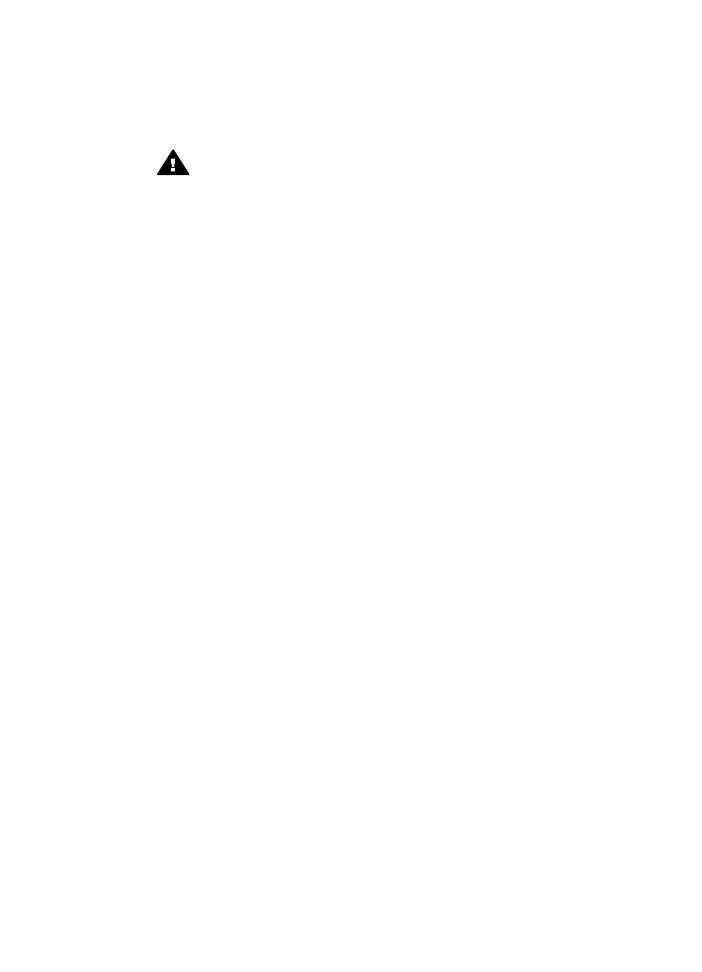
Case H: Shared voice/fax line with PC modem
If you receive both voice calls and fax calls at the same phone number, and you also
have a PC modem connected on this phone line, set up your HP all-in-one as
described in this section.
Since your PC modem shares the phone line with your HP all-in-one, you will not be
able to use both your PC modem and your HP all-in-one simultaneously. For example,
you cannot use your HP all-in-one for faxing if you are using your PC modem to send
an e-mail or access the Internet.
There are two different ways to set up your HP all-in-one with your computer based on
the number of phone ports on your computer. Before you begin, check your computer
to see if it has one or two phone ports:
●
If your computer has only one phone port, see the next section,
Set up your
HP all-in-one to a computer with one phone port
. You will need to purchase a
parallel splitter (also called a coupler) in order to send and receive faxes
successfully and use your PC modem. (A parallel splitter has one RJ-11 port on
the front and two RJ-11 ports on the back. Do not use a 2-line phone splitter, a
serial splitter, or a parallel splitter which has two RJ-11 ports on the front and a
plug on the back.) You will also need three additional phone cords. You can
purchase a parallel splitter and additional phone cords from an electronics store
that carries phone accessories.
●
If your computer has two phone ports, see
Set up your HP all-in-one to a
computer with two phone ports
.