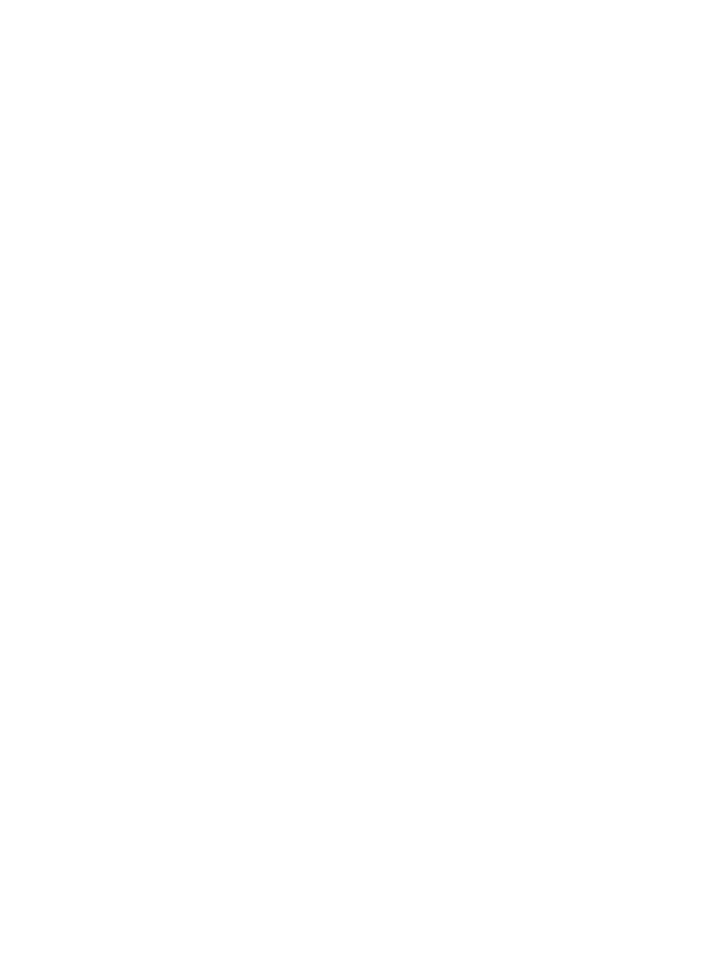
Contents
1
HP all-in-one overview.........................................................................................5
The HP all-in-one at a glance.................................................................................5
Control panel features............................................................................................6
Menu Overview.......................................................................................................7
Use the HP Image Zone to do more with your HP all-in-one..................................9
2
Find more information........................................................................................ 15
3
Connection information.....................................................................................17
Supported connection types.................................................................................17
Connect using a USB cable..................................................................................18
Use Windows printer sharing................................................................................18
Use printer sharing (Macintosh OS X)..................................................................18
Set up the HP JetDirect 175x...............................................................................18
Use Webscan.......................................................................................................20
4
Work with photos...............................................................................................21
Transfer photos....................................................................................................21
Edit photos............................................................................................................22
Share photos........................................................................................................23
Print photos..........................................................................................................24
5
Load originals and load paper...........................................................................25
Load originals.......................................................................................................25
Choose papers for printing and copying...............................................................26
Load paper...........................................................................................................27
Avoid paper jams..................................................................................................32
6
Use a PictBridge camera.................................................................................... 33
To print photos from a PictBridge-compatible camera..........................................33
7
Use the copy features........................................................................................35
Set the copy paper size........................................................................................35
Set the copy paper type........................................................................................36
Increase copy speed or quality.............................................................................37
Change default copy settings...............................................................................37
Make multiple copies of the same original............................................................38
Copy a two-page black-and-white document........................................................38
Make a 10 by 15 cm (4 by 6 inch) borderless copy of a photo..............................39
Copy a 10 by 15 cm (4 by 6 inch) photo onto a full-size page..............................39
Resize an original to fit onto letter or A4 paper.....................................................40
Resize an original using custom settings..............................................................41
Copy a legal-size document onto letter paper......................................................41
Copy a faded original............................................................................................42
Copy a document that has been faxed several times...........................................42
Enhance light areas of your copy.........................................................................43
Prepare a color iron-on transfer............................................................................43
Stop copying.........................................................................................................44
8
Use the scan features......................................................................................... 45
Scan to an application..........................................................................................45
Stop scanning.......................................................................................................46
User Guide
1
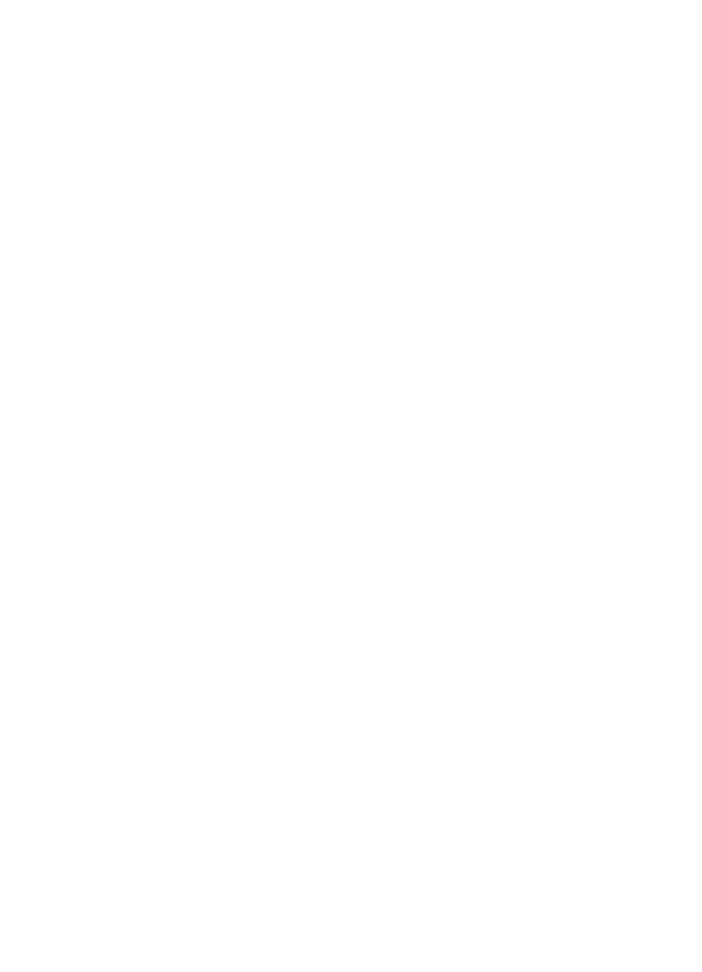
9
Print from your computer..................................................................................47
Print from a software application..........................................................................47
Change the print settings......................................................................................48
Stop a print job.....................................................................................................49
10 Fax setup.............................................................................................................51
Choose the right fax setup for your home or office...............................................52
Select your fax setup case.................................................................................... 53
Case A: Separate fax line (no voice calls received)..............................................55
Case B: Set up your HP all-in-one with DSL.........................................................56
Case C: Set up your HP all-in-one with a PBX phone system or an ISDN line.....56
Case D: Fax with a distinctive ring service on the same line................................57
Case E: Shared voice/fax line...............................................................................58
Case F: Shared voice/fax line with voice mail.......................................................60
Case G: Fax line shared with PC modem (no voice calls received).....................61
Case H: Shared voice/fax line with PC modem....................................................62
Case I: Shared voice/fax line with answering machine.........................................65
Case J: Shared voice/fax line with PC modem and answering machine..............67
Case K: Shared voice/fax line with PC modem and voice mail.............................71
Test your fax setup...............................................................................................74
11 Use the fax features...........................................................................................77
Set up the HP all-in-one to receive faxes.............................................................. 77
Send a fax............................................................................................................79
Receive a fax........................................................................................................83
Set the date and time...........................................................................................85
Set the fax header................................................................................................85
Enter text and symbols.........................................................................................85
Print reports..........................................................................................................86
Set up speed dialing.............................................................................................87
Change the fax resolution and lighter/darker settings...........................................89
Set fax options......................................................................................................90
Reprint or delete the faxes in memory..................................................................95
Fax over the Internet............................................................................................96
Stop faxing............................................................................................................96
12 Use HP Instant Share.........................................................................................97
Overview...............................................................................................................97
Get started............................................................................................................97
Send images using your HP all-in-one.................................................................. 98
Send images using your computer.......................................................................99
13 Order supplies..................................................................................................103
Order paper, transparency film, or other media..................................................103
Order print cartridges..........................................................................................103
Order other supplies...........................................................................................103
14 Maintain your HP all-in-one.............................................................................105
Clean the HP all-in-one....................................................................................... 105
Print a self-test report.........................................................................................108
Work with print cartridges...................................................................................109
Change the device settings................................................................................118
15 Troubleshooting information...........................................................................119
Before you call HP Support................................................................................119
View the Readme file..........................................................................................120
2
HP Officejet 6200 series all-in-one
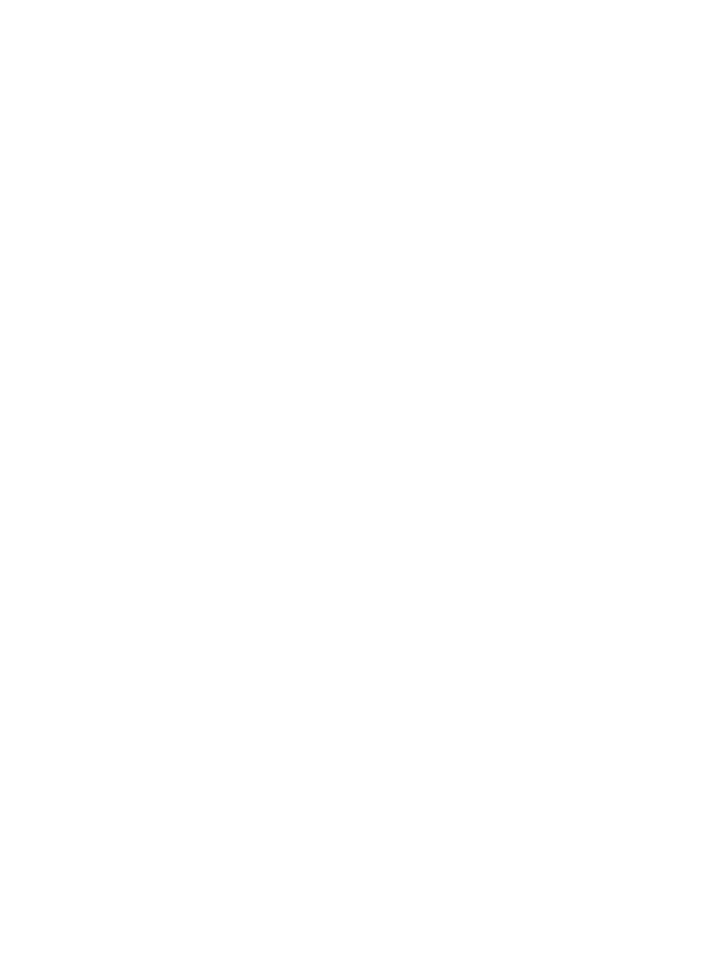
Setup troubleshooting.........................................................................................120
Operational troubleshooting................................................................................141
Device update.....................................................................................................145
16 Get HP support.................................................................................................147
Get support and other information from the Internet...........................................147
HP customer support..........................................................................................147
Access your serial number and service ID..........................................................147
Call in North America during warranty................................................................148
Call elsewhere in the world.................................................................................148
Call in Australia post-warranty............................................................................150
Call HP Korea customer support........................................................................151
Call HP Japan customer support........................................................................151
Prepare your HP all-in-one for shipment............................................................. 152
17 Warranty information.......................................................................................155
Duration of limited warranty................................................................................155
Warranty service.................................................................................................155
Warranty upgrades.............................................................................................155
Returning your HP all-in-one for service.............................................................155
Hewlett-Packard limited global warranty statement............................................156
18 Technical information......................................................................................159
System requirements..........................................................................................159
Paper specifications...........................................................................................159
Print specifications..............................................................................................160
Copy specifications.............................................................................................161
Fax specifications...............................................................................................161
Scan specifications.............................................................................................162
Physical specifications........................................................................................162
Power specifications...........................................................................................162
Environmental specifications..............................................................................162
Additional specifications.....................................................................................162
Environmental product stewardship program.....................................................162
Regulatory notices..............................................................................................163
Declaration of conformity....................................................................................167
Index.........................................................................................................................169
Contents
User Guide
3
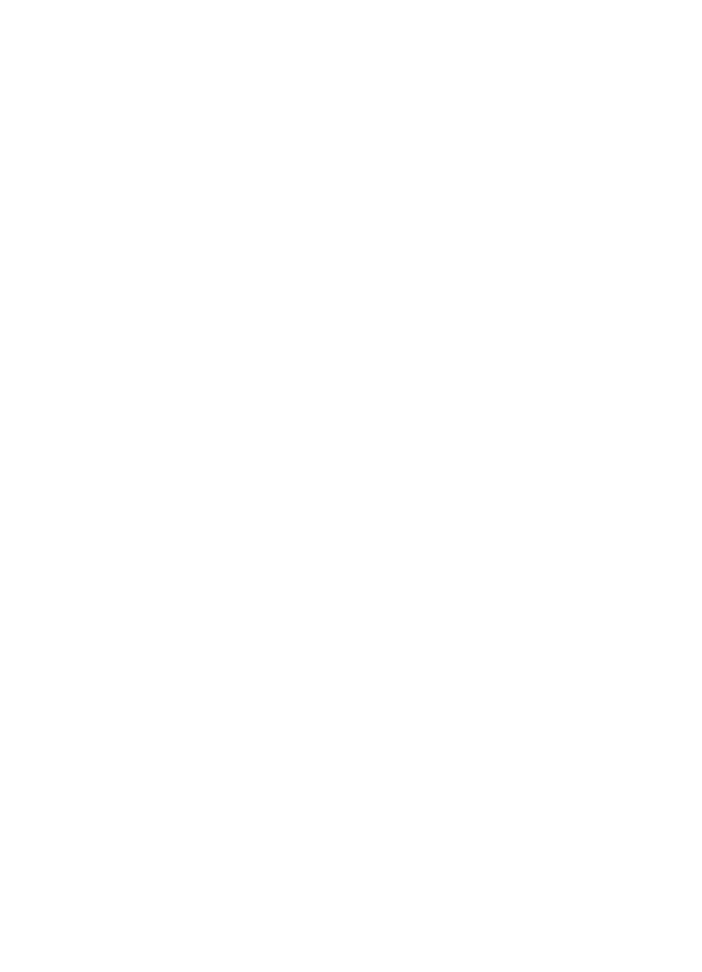
4
HP Officejet 6200 series all-in-one
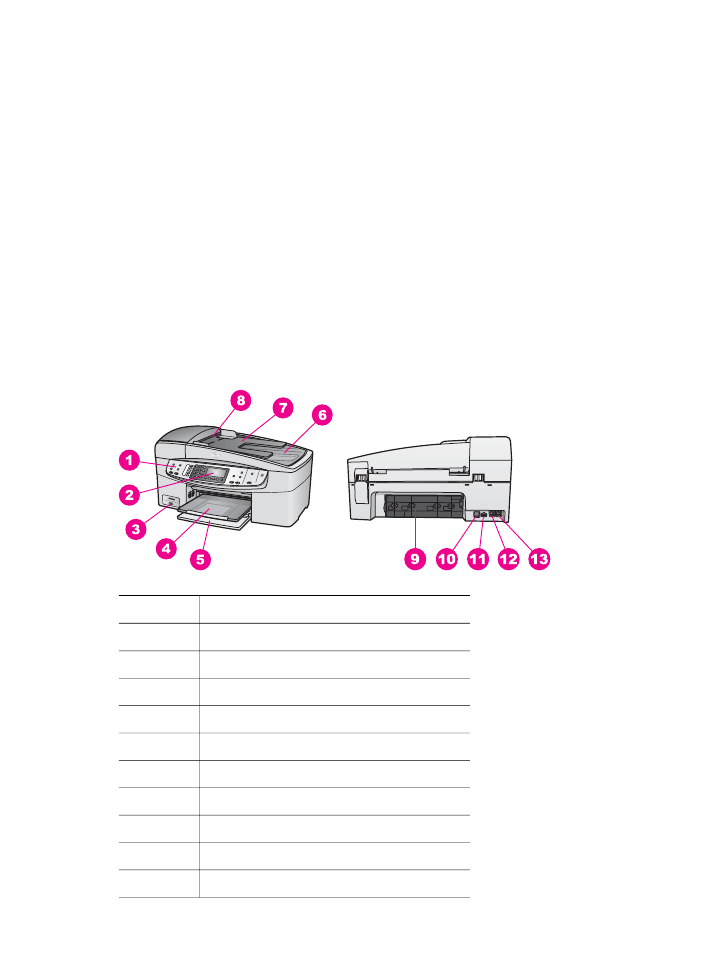
1